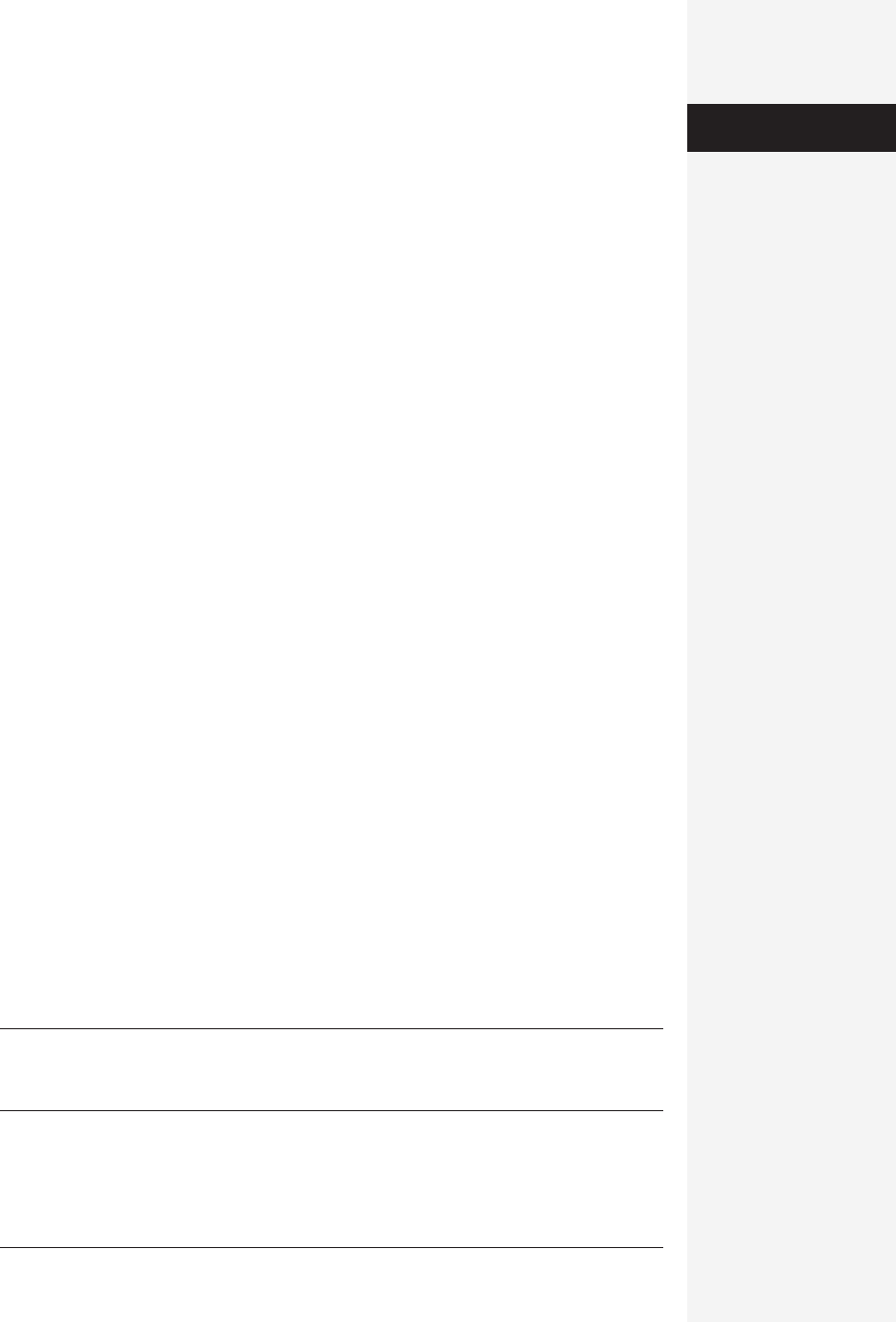
chapter 9: entourage calendar and tasks 393
If the file looks good, the final step is to upload the Web page to a Web server so
others may see it. Of course, this step requires you to have a Web site. The easiest
way to secure one is through Apple’s free HomePage service (visit www.apple.com
/itools for instructions). You can also contact your Internet service provider to find
out how much Web space your account grants you and what steps are required to
post new Web pages there.
Tasks
Entourage’s Tasks feature lets you make a To Do list, all the while helping you along
with gentle reminders, if you so desire. And, like just about every other item in En-
tourage, Tasks can be linked to email messages, calendar events, and even to other
tasks.
The Tasks Module
You can put Entourage into Task mode either by clicking the Tasks icon at the upper
left, choosing View→Go To –> Tasks, or pressing c-5. You get a simple list of tasks,
complete with due dates and categories (see Figure 9-16).
There are five columns to the left of the tasks’ names:
• Links (indicated by a tiny chain-link icon) shows if the task is linked to any other
item, such as a message or a calendar event (see page 426).
• Status (indicated by a tiny checkmark icon) shows a checkbox, which you can
turn on when the task is complete (or sooner, if you just need a bright spot in
your day).
•Priority (indicated by a tiny exclamation point) is the same as the priority col-
umn found in Mail—Highest, High, Normal, Low, and Lowest. It helps you pri-
oritize what you really should be working on.
• Recurring (indicated by a double arrow) shows, at a glance, whether the task is a
one-time deal or something you must contend with on a continuing basis.
• Reminder (indicated by a tiny alarm clock) shows a similar alarm-clock icon if
you’ve set a reminder for a particular task—in other words, it’s a reminder of
your reminder.
• You specify the Task name, Due Date, and Categories when you type in your to-
do list, described next.
Note: If you’ve used the Flag for Follow Up feature (in Word, Excel, PowerPoint, or Entourage’s Mail) to
remind you to return to a document or message, those follow-ups appear as items in Entourage’s Task list.
You can edit and manage them as you would any other task.
Tasks
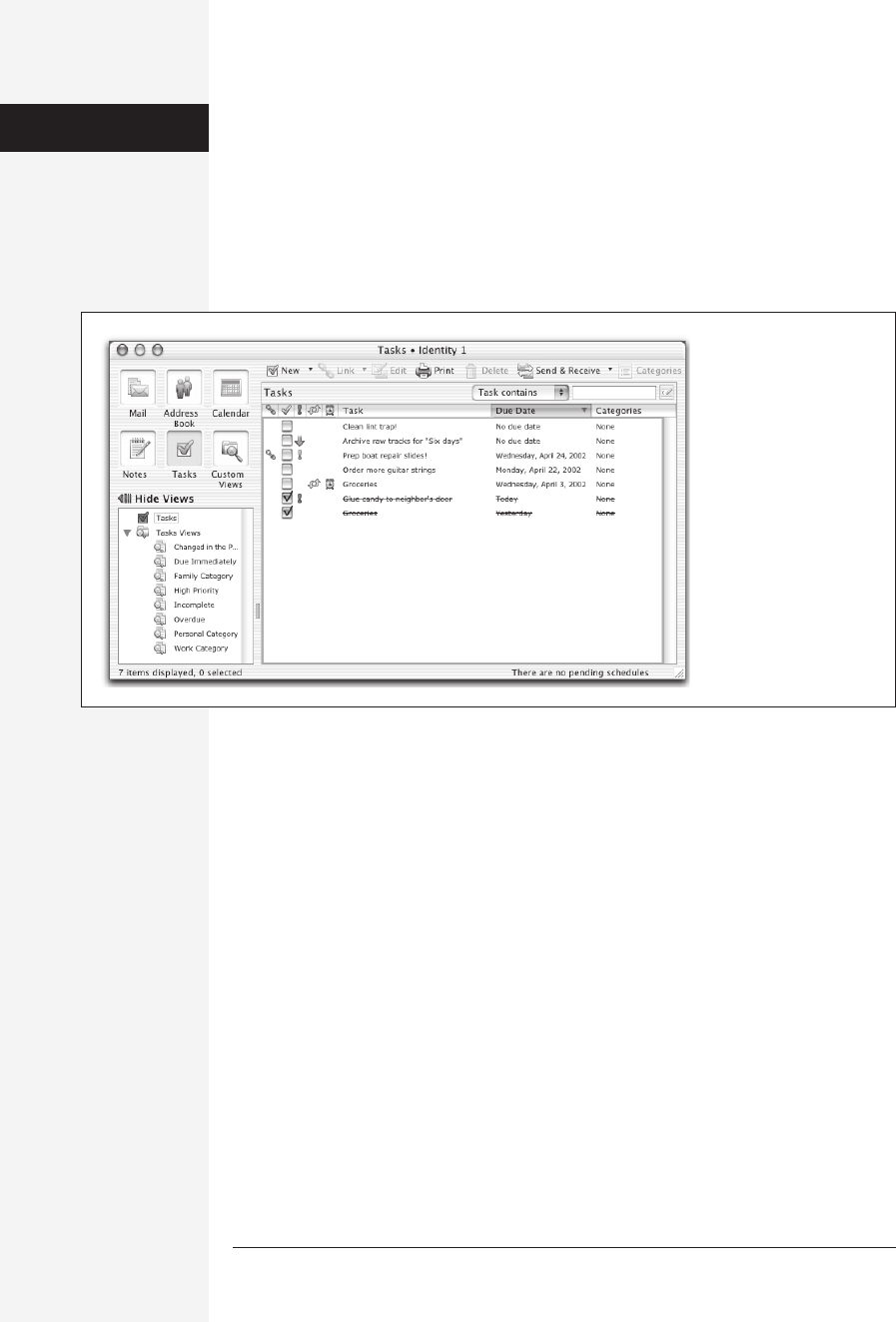
394 office x for macintosh: the missing manual
Creating Tasks
To create a new Task in Entourage, you take your pick of the usual array of options:
• Choose File→New→Task.
• If the Tasks icon is selected in the upper left of the Entourage widow, press c-N.
• Click the New toolbar button. (If you’re not already viewing your to-do list, choose
Task from the New pop-up button.)
The new task window appears (Figure 9-17). Conduct your task-recording business
like this:
1. Type a name for the task.
This will be the title that appears in your task list. You can probably come up with
something more illuminating than untitled.
2. Change its priority, if you like.
If you take a moment to categorize your tasks this way, you’ll be able to sort your
task list by priority.
3. Specify a due date for this item, if you like.
Turn on “Due date” and enter a deadline date. Feel free to use any of the same
date-setting tricks described on page 380.
There’s only one difference between a dated to-do item and one that doesn’t have
a due date: When the specified date goes by, an “expired” to-do item shows up in
boldface in the Tasks window. If you double-click it, you’ll see “Overdue” next to
an attention-getting light bulb icon at the top of the task’s description window.
Tasks
Figure 9-16:
Entourage’s Tasks
toolbar includes
common Entourage
commands listed across
the top, and a filter box
so you can quickly sift
through your busy life
for just the task you
want.
Get Office X for Macintosh: The Missing Manual now with the O’Reilly learning platform.
O’Reilly members experience books, live events, courses curated by job role, and more from O’Reilly and nearly 200 top publishers.

