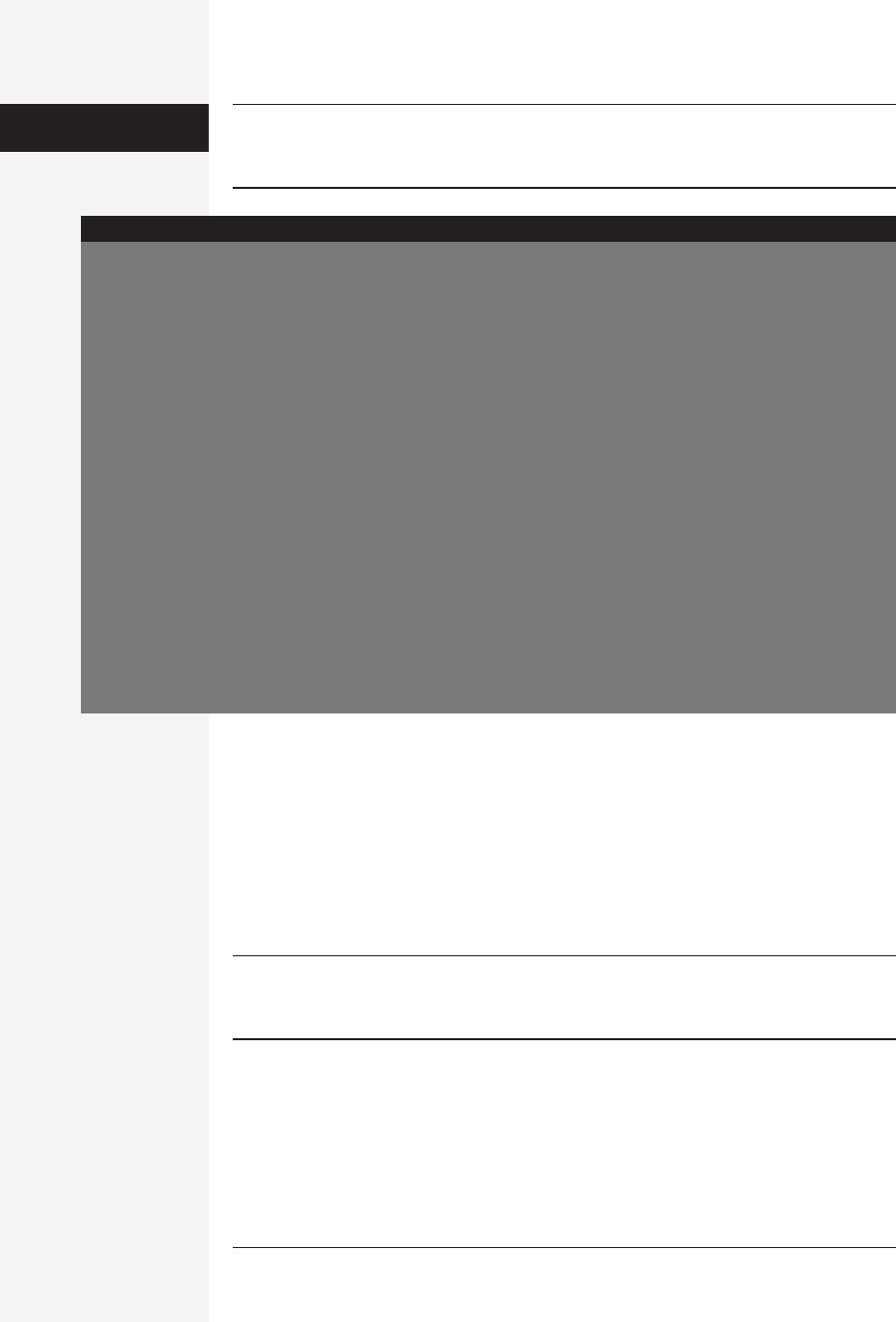
390 office x for macintosh: the missing manual
Note: The holiday data that Entourage imports may contain significant days that aren’t technically holi-
days. For example, if you import United States holidays, “Tax Day” (April 15) winds up on your calendar—
an example of a special day that you may observe, but probably don’t celebrate.
Saving Calendars as Web Pages
One of the calendar module’s best features is its capability to save your calendar as a
Web page. You can make your calendar available to a select few (perhaps via Mac OS
X’s built-in Web Sharing), or you can post the result on the Internet for all to see.
For example, you might use this feature to post the meeting schedule for a group or
club that you manage, or to make clear the agenda for a series of upcoming financial
meetings that all of your co-workers will need to consult.
Note: There’s no way to include only certain categories on a Web-published calendar, so that only your
corporate appointments are publicized but not your private ones. You can, of course, maintain a separate
calendar under a different Entourage identity (see page 420) for this purpose.
Begin by choosing File→Save As Web Page. The Save as Web Page window appears
(Figure 9-14). Here, you customize how your saved calendar is going to look and
work. For example, you can specify:
• Start and End dates. This option prevents you from saving an entire century’s
calendar in HTML form.
Your Very Own Holidays
The Holidays file isn’t massively difficult to decipher. If you
visit your Applications→Microsoft Office X→Office folder,
you’ll see a SimpleText file called Holidays. If you open it
in a text editor or Word X, you’ll discover that it’s just a
simple list of holidays in this format:
Father’s Day,2000/6/18
Father’s Day,2001/6/17
Father’s Day,2002/6/16
Father’s Day,2003/6/15
Each country, region, or religion is preceded by a brack-
eted title and a number indicating the number of entries
for the category. In other words, it’s easy enough to create
Holiday files of your own.
First, make a copy of the Holidays file in the Finder, and
rename it something like “My Holidays.” Then open your
file in Word X; delete the existing text; and type the name
of each holiday, followed by a comma, no space, then the
date (in year/month/day format); press Return and type
the next holiday the same way.
When you’re finished, type a category name and the total
count at the top of the file (use the default Holidays file as
an example), and then save it as a text only file. Finally,
choose File→Import, select Import Holidays, and open your
customized Holiday category just as you would any other.
You can use this trick to set up a file containing any num-
ber of occasions—corporate events for the year, a softball
league game schedule, church social meetings, the birth-
days of your favorite rock stars, etc.—so that your colleagues
can import them into their own calendars.
POWER USERS’ CLINIC
What to Do with
an Appointment
Get Office X for Macintosh: The Missing Manual now with the O’Reilly learning platform.
O’Reilly members experience books, live events, courses curated by job role, and more from O’Reilly and nearly 200 top publishers.

