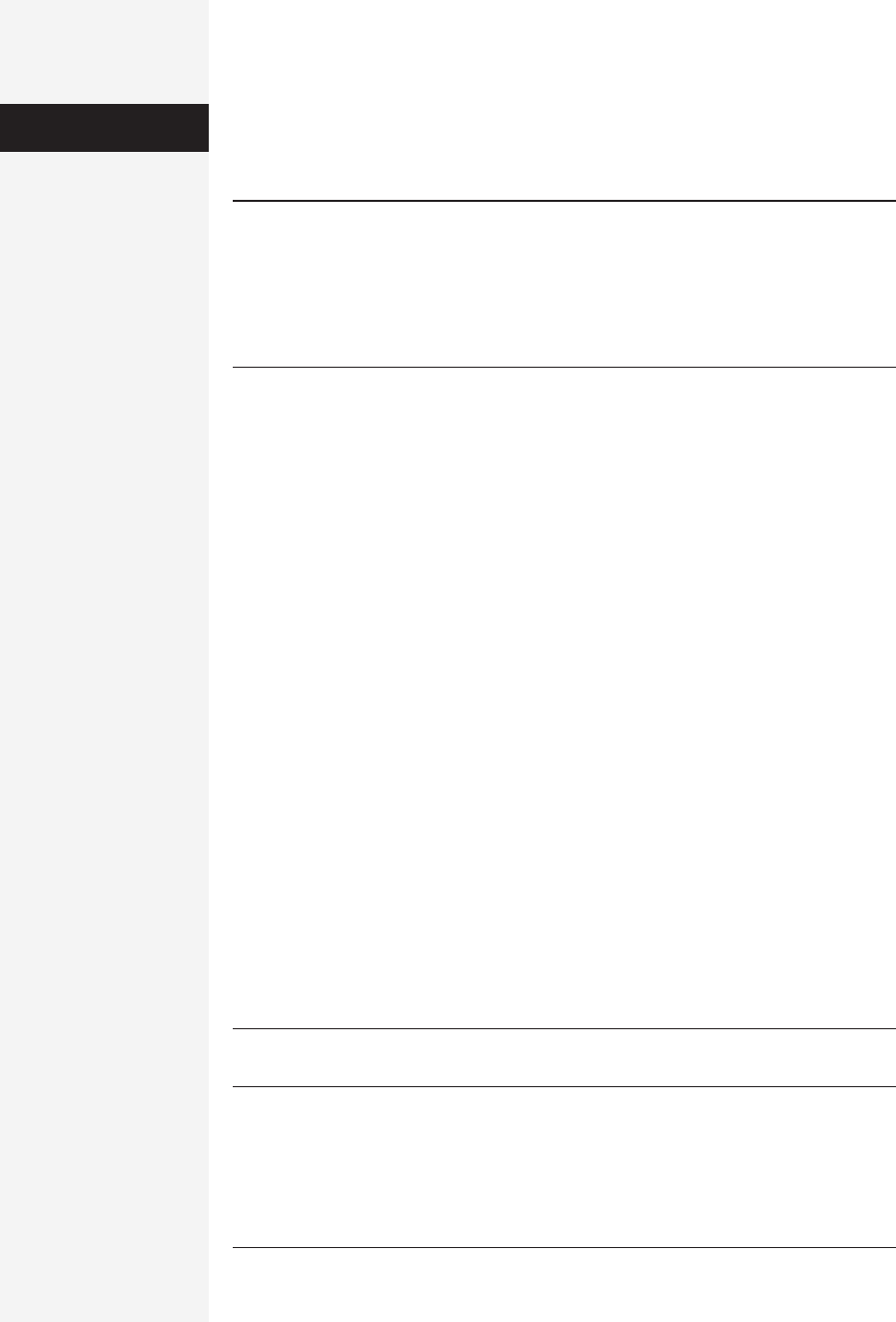
318 office x for macintosh: the missing manual
IMAP, or Hotmail. Choose the account flavor you want from the pop-up menu, and
click OK. A window opens displaying two tabs in which you can enter all of your
relevant information.
Note: Setting up an account manually has another payoff: it offers advanced control over how Entourage
sends and receives mail. (Hotmail accounts aren’t included.) These are options most people can and
should ignore (unless your ISP requires them).
Under the Account Settings tab (see Figure 8-4), click “Click here for advanced receiving options.” You get
a window in which you can specify a secure connection, choose a different port for your POP or IMAP
connections, or force Entourage to use a secure password.
If you click the Options tab, you can specify the default signature for this account
(page 356), additional headers you want added (for geeks only), and whether or not
you want to limit message sizes (page 325).
If you have an IMAP account, you’re also offered some additional options, which
are described on page 316.
Sending and Receiving Mail
All of this setup has been leading up to this: telling Entourage to check for incoming
mail and send any outgoing mail. The basic process is easy, but several subtleties can
make your email experience more satisfying.
Send and Receive All
When Entourage opens for the first time, you’ve got mail; the Inbox contains a mes-
sage for you from Microsoft. It wasn’t actually transmitted over the Internet, though—
it’s a starter message built into Entourage just to tease you. Fortunately, all your
future mail will come via the Internet.
You get new mail and send mail you’ve written using the Send & Receive command.
You can trigger it in any of several ways:
• Click the Send & Receive button in the toolbar.
• Choose Tools→Send & Receive→Send & Receive All.
• Press c-K. (If you’re used to c-M from Office 2001, note this change. Microsoft
had to avoid c-M, which is the Minimize command in Mac OS X.)
Tip: You can also set up Entourage to check your email accounts automatically according to a schedule, as
described on page 320.
Now Entourage contacts the mail servers listed in the account list, retrieving new
messages and downloading any files attached to those messages. It also sends any
outgoing messages and their attachments.
Setting Up
Entourage
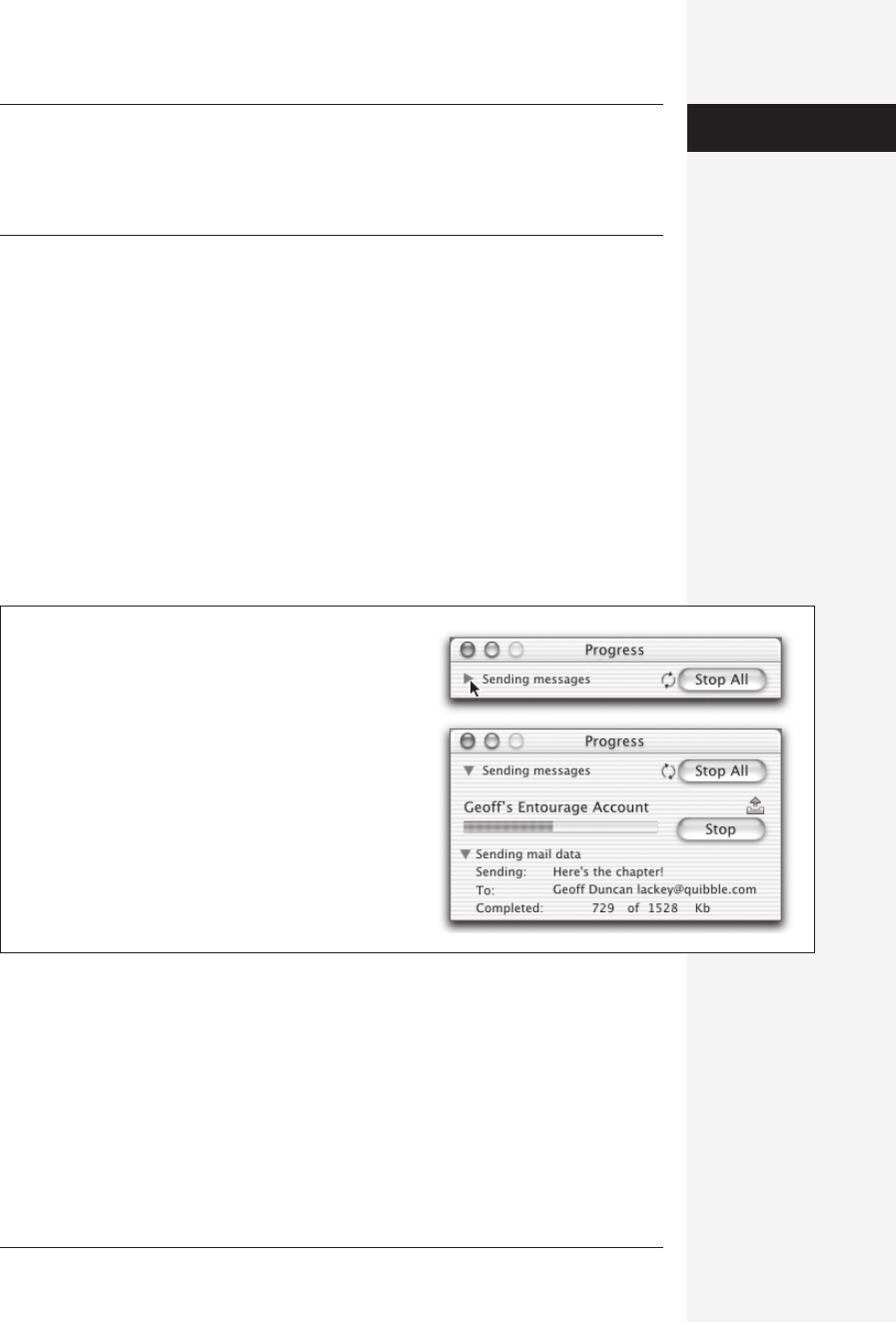
chapter 8: entourage email and newsgroups 319
Tip: After it’s done, Entourage tries to communicate its success or failure by playing a cheerful chime—one
for “You’ve got mail,” a different one for “You’ve got no mail,” and so on. You can change these sounds,
opt to have Entourage flash the menu bar instead, elect to have Entourage bring itself in front of your other
open Mac programs when there’s new mail, or even choose a completely different sound set. All of this
fun awaits in the Entourage→General Preferences→Notification tab.
In the list on the right side of your screen, the names of new messages appear in
bold type. Folders containing new messages show up in bold type, too (in the Folder
list at the left side of the screen). The boldface number in parentheses after the word
“Inbox” lets you know how many of its messages you haven’t yet read.
Finally, after messages are downloaded, Entourage applies its filters—what it calls
Rules—to all new messages, putting mail from mailing lists into specific folders, for
example. More on rules on page 345.
The Progress window
While it’s connecting to the Internet and transferring messages, Entourage displays
brief details of its activity at the bottom of the main window. If you’d like more
detail, open Entourage’s Progress window, as shown in Figure 8-4, by choosing
Window→Progress or pressing c-7.
Checking a specific email account
You don’t have to check all of your email accounts whenever you want to get mail.
Suppose, for example, that you want to send a message to yourself, from your work
account to your home account. In that case, you’d want to send/receive mail only
from your office account; if, later in the day, Entourage also downloaded messages
from your home account, you’d wind up with the same message in your office Mac’s
copy of Entourage, defeating the whole purpose.
Figure 8-4:
Top: The Progress window first appears as a small window
with a flippy triangle on the left side.
Bottom: When you click it, the window shows you all of the
details when it makes a network connection: what server has
been checked, the number of messages left to be downloaded,
where they’re coming from, and how much of each message
has been downloaded.
Sending and
Receiving Mail
Get Office X for Macintosh: The Missing Manual now with the O’Reilly learning platform.
O’Reilly members experience books, live events, courses curated by job role, and more from O’Reilly and nearly 200 top publishers.

