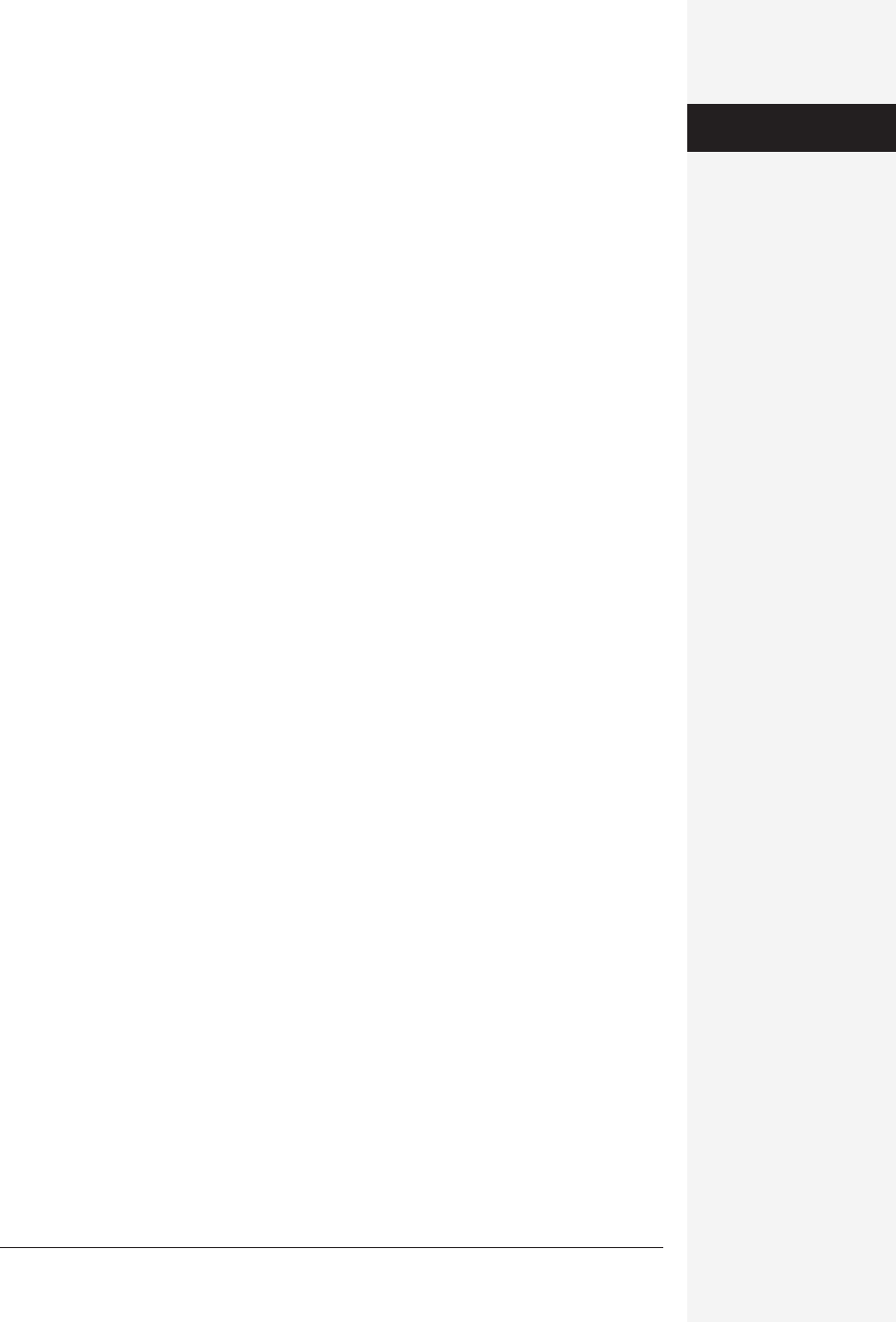
chapter 7: word meets web 279
• Text flow and the positioning of images on your page may be different in Word
than in a browser. Using a table for layout alignment (see page 165) results in
more consistency between Word and browser views.
Viewing HTML Code for a Web Page
When you open an HTML document, Word does its best to show you the images
and text of that document just as though you’re viewing it in a Web browser. In
other words, you see the results of the HTML programming, not the HTML code
itself.
If you’re comfortable working in the HTML programming language, however, Word
is only too happy to show you the underlying code:
1. Open the Web page in Word. Choose View→HTML Source.
If that menu choice is grayed out, save the Web page document first. The Web
page opens as a document full of HTML code. A tiny, one-button toolbar, (“Exit
HTML Source”) also opens.
2. Edit the HTML in Word. Click Exit HTML Source when you’re finished.
Word returns you to Online Layout view, where the changes you just made in
HTML are reflected.
Creating a Web Page in Word
Most people who are serious about Web design use dedicated Web-design programs,
such as Dreamweaver, GoLive, or the free Netscape Composer.
But Word can convert any of its own documents into a Web page, ready to “hang” on
the Internet. Make no mistake: Professional Web designers may sneer at your ef-
forts, since Word fills the resulting behind-the-scenes HTML code with acres of
unnecessary computer instructions that can make a Web page take longer to load
into visitors’ browsers. Furthermore, they can also render your design layout impre-
cisely. But when you need to create only the occasional Web page, or when simplic-
ity and a short learning curve are more important to you than impressing profes-
sional Web designers, Word can suffice.
Designing a Site Map
Before you start working on your Web page in Word, it’s a good idea to have a plan
of action. Take a blank piece of paper or Word document, draw a box for each page
of your Web site, and label them to figure out how many Web pages your site will
have, and how they’ll be connected by navigational links. For instance, you might
have a home page, an FAQ (frequently asked questions) page, a page of scanned
photos, a long article on a page of its own, and a page with your contact informa-
tion. Figure 7-2 shows an example sketch.
Word as
Web Browser
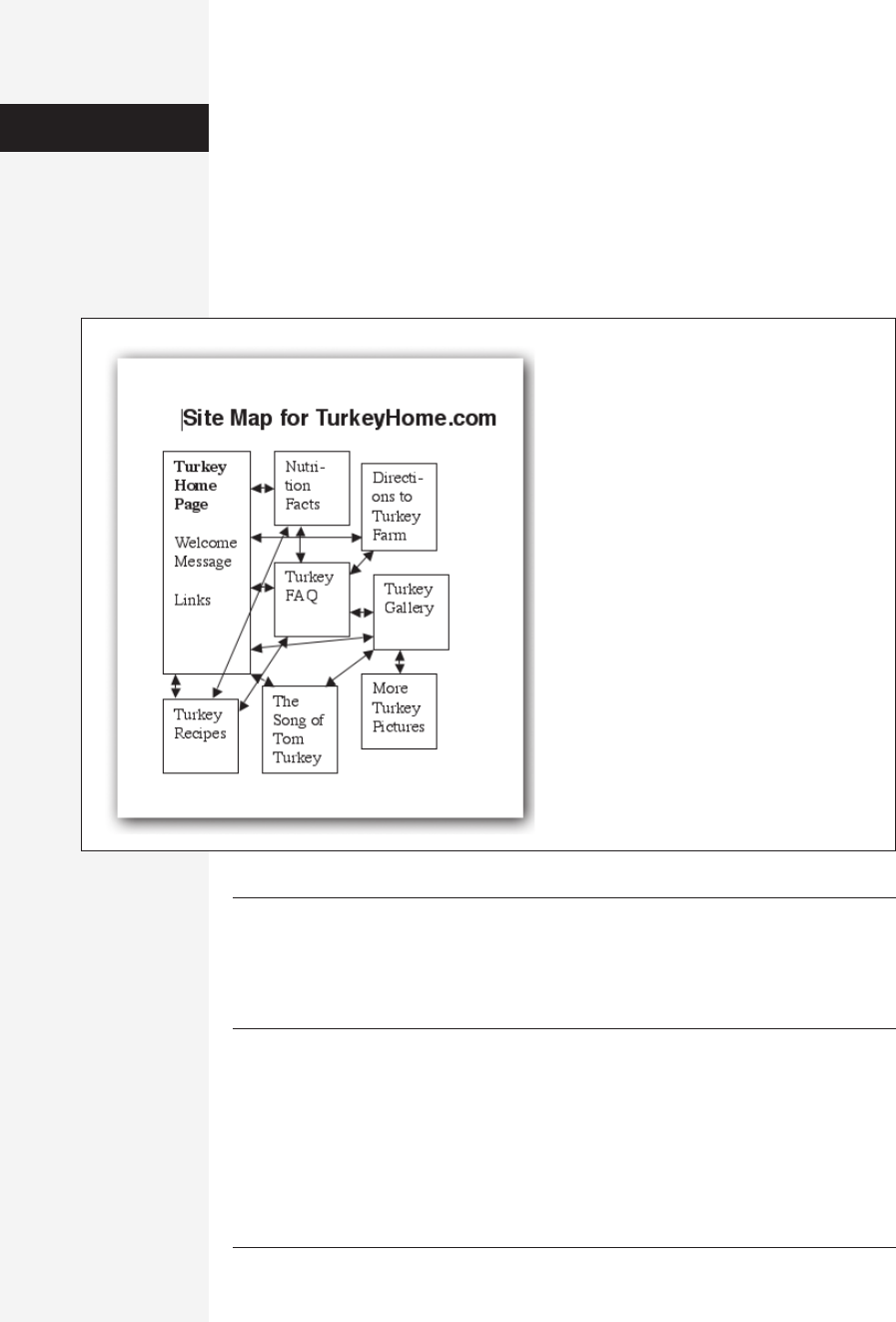
280 office x for macintosh: the missing manual
Basic Web-Page Layout
Once you’ve figured out which Web pages you’ll need to create for your Web site, the
next step is to create individual Word documents that represent those pages. You’ll
probably wind up taking advantage of Word’s advanced graphics and design tools—
especially tables and hyperlinks—much more in a document that will ultimately
become a Web page than, say, a run-of-the-mill memo. But otherwise, editing and
designing a Web-bound Word document is much the same as editing and designing
any other Word file.
Tip: The following pages assume that you’re interested in designing your Web pages essentially from
scratch. The File→Project Gallery command, however, offers a Web Pages category filled with predesigned
Web-page templates, such as a Frequently Asked Questions page, a Personal Web Page, and so on. If the
Web page you have in mind is one of these basic types, by all means use the Project Gallery templates to
save time. See page 15 for more on the templates.
Themes
As you contemplate your site’s graphic design, think simple. Although Word’s Web
tools let you use a riot of background and font colors, nothing looks cleaner and
more readable on the Web than black type on a plain, light background.
Figure 7-2:
You’ll save yourself from temporary insanity if
you begin your Web design with a site map.
Draw arrows in all the directions that you’re
going to link the pages together, remembering
that you’ll want to link each page back to the
home page, or at least to the page before it.
Creating a Web
Page in Word
Get Office X for Macintosh: The Missing Manual now with the O’Reilly learning platform.
O’Reilly members experience books, live events, courses curated by job role, and more from O’Reilly and nearly 200 top publishers.

