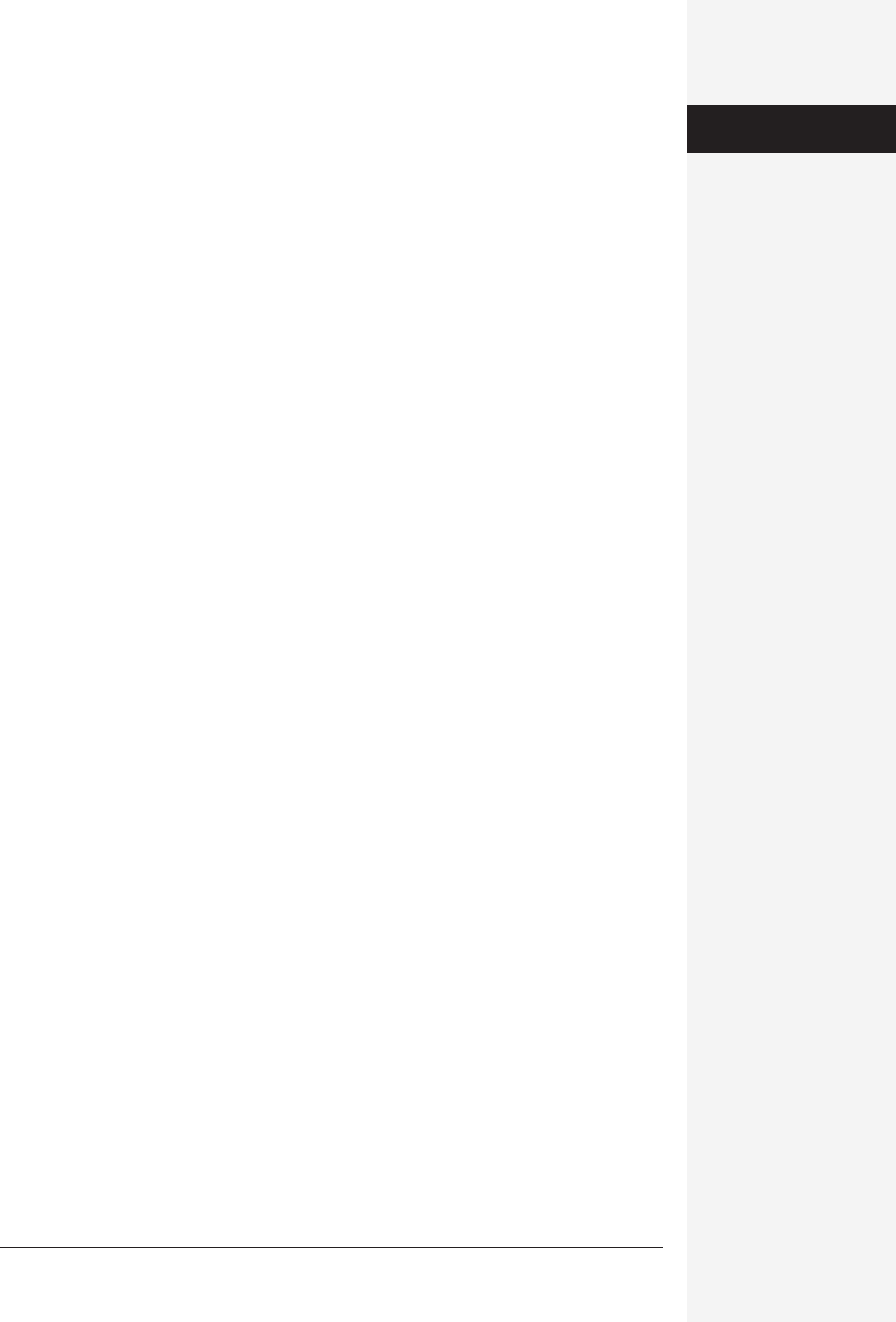
chapter 6: advanced word processing 247
You can make a table of authorities for All citations, or create a separate one for
each category. If you formatted citations in the “Selected text” box (step 3 above),
be sure to turn on the “Keep original formatting” box.
2. Choose a design in the Formats box and continue formatting your Table of Au-
thorities.
See page 243 for more detail on formatting.
3. Click OK.
If you add a new citation after completing the Table of Authorities, it’s easy to add it
in. Just select the new citation, press Shift-Option-c-I and follow steps 3 through 7
in the first set of instructions above.
To update a Table of Authorities, click at the very beginning of the table and press
F9. The same rules apply as described in “Updating or Deleting a Table of Contents,”
on page 245.
Indexing
Although Microsoft may hate to admit it, few people actually use Word to publish
books. Most “real” books may be written in Word, but they’re usually then poured
into a proper page-layout program like PageMaker, QuarkXPress, or InDesign for
the rest of the process.
That doesn’t stop Microsoft from wishing its word processor were up to the chal-
lenge, though. As evidence, here’s Microsoft’s indexing feature, which can spew forth
a professional-looking index for a document, complete with page numbers, suben-
tries, and the works. (The operative word, however, is can; indexing involves consid-
erable patience and tolerance on your part. As you’ll soon find out, indexing often
involves a descent into Word’s sub-basement of field codes—a pseudo-program-
ming language that’s not intended for casual experimentation.)
Phase 1: Create Index Entries
As smart as Word X is, it can’t read your document and ascertain what the impor-
tant topics are; you must tell it which concepts you want indexed.
You do so by reading over each page of your document. Each time you come to an
important point that you want included in the index, perform the following steps:
1. Select the word or phrase that you want to index.
For instance, in a book about birds, you might want to create an index entry for
eggs. So you’d highlight the word eggs in the manuscript.
2. Press Shift-Option-c-X.
You could also choose Insert→Index and Tables→Index tab and then click Mark
Entry in the dialog box—but life’s too short.
Creating a
Table of Contents
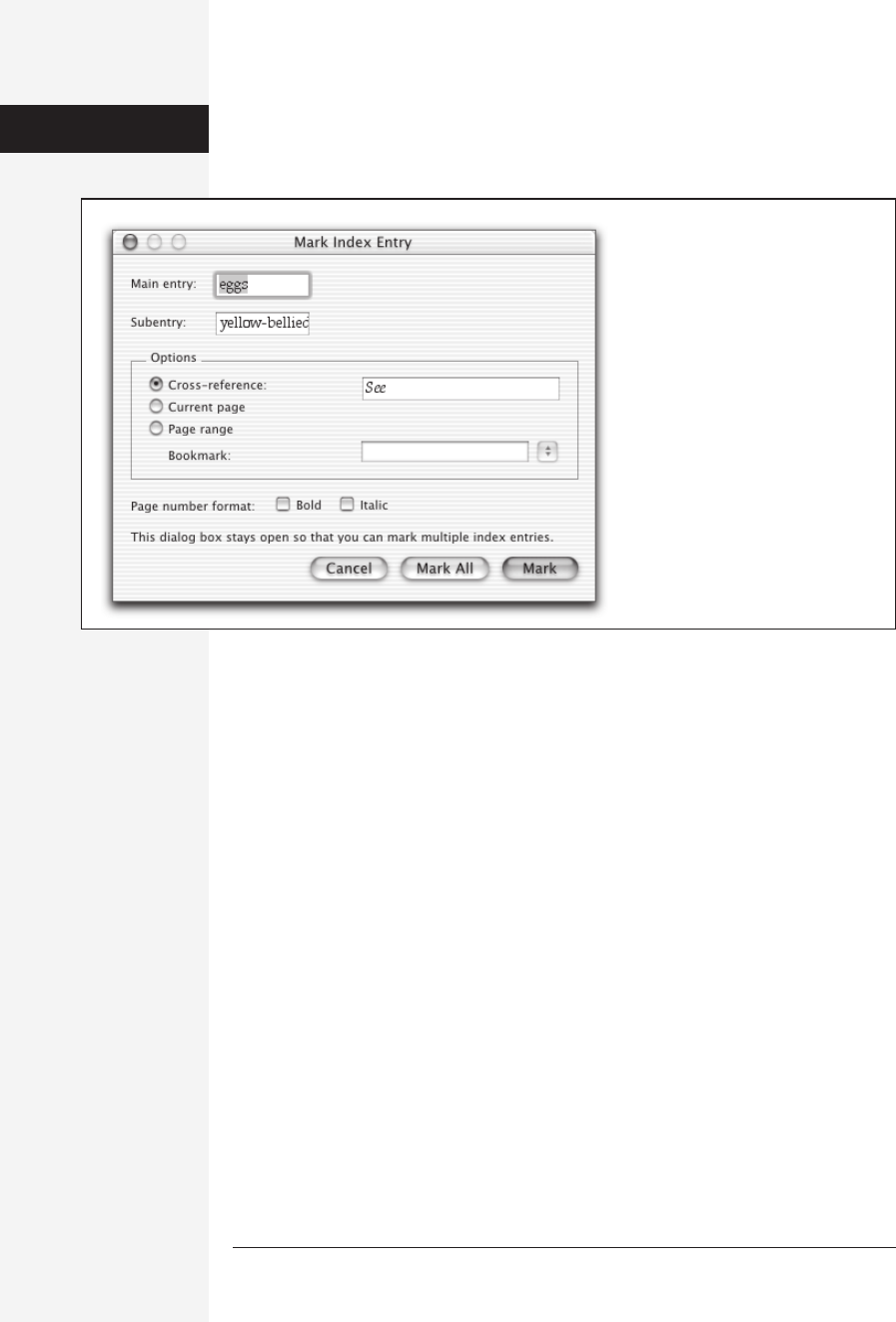
248 office x for macintosh: the missing manual
Shift-Option-c-X is a keystroke well worth learning (or redefining to some-
thing easier—see page 633), since you’ll be using it often. It opens the Mark In-
dex Entry dialog box, shown in Figure 6-23.
3. Choose Bold or Italic for the page number, if you like.
Use this feature to make the principal mention of the indexed term boldface or
italic. This will make it stand out from the rest of the page numbers for the same
term—to indicate a page where an illustration appears, for example (Eggs, 9, 11–
13, 34, 51–52).
4. Specify a subentry, if applicable.
For instance, if the material on the current page is mainly about yellow-bellied
nuthatch eggs, you may want the index to show “yellow-bellied nuthatch” as a
subentry under “eggs” (see Figure 6-23). Type yellow-bellied nuthatch in the Sub-
entry box. Word assumes that you want this particular phrase indexed as a sub-
entry under “eggs” (or whatever your main entry was in step 1).
5. Click Mark to create an index entry for your selected word or phrase.
If you click Mark All instead, Word creates an index entry for every occurrence in
the document of the word or phrase you selected in step 1. (The fact that it flags
only the first occurrence in each paragraph is actually beneficial, since the entry
may be repeated frequently in a paragraph. The purpose of the index is to direct
the reader to the correct paragraph or page; to index each occurrence would cre-
ate an overly long, cumbersome index.)
Figure 6-23:
The index entry for the term you
highlighted doesn’t have to match the
text you highlighted. If you’d rather
have this index entry say Omelettes
instead of Eggs, for example, feel free
to type right over the proposed “Main
entry” text here.
Indexing
Get Office X for Macintosh: The Missing Manual now with the O’Reilly learning platform.
O’Reilly members experience books, live events, courses curated by job role, and more from O’Reilly and nearly 200 top publishers.

