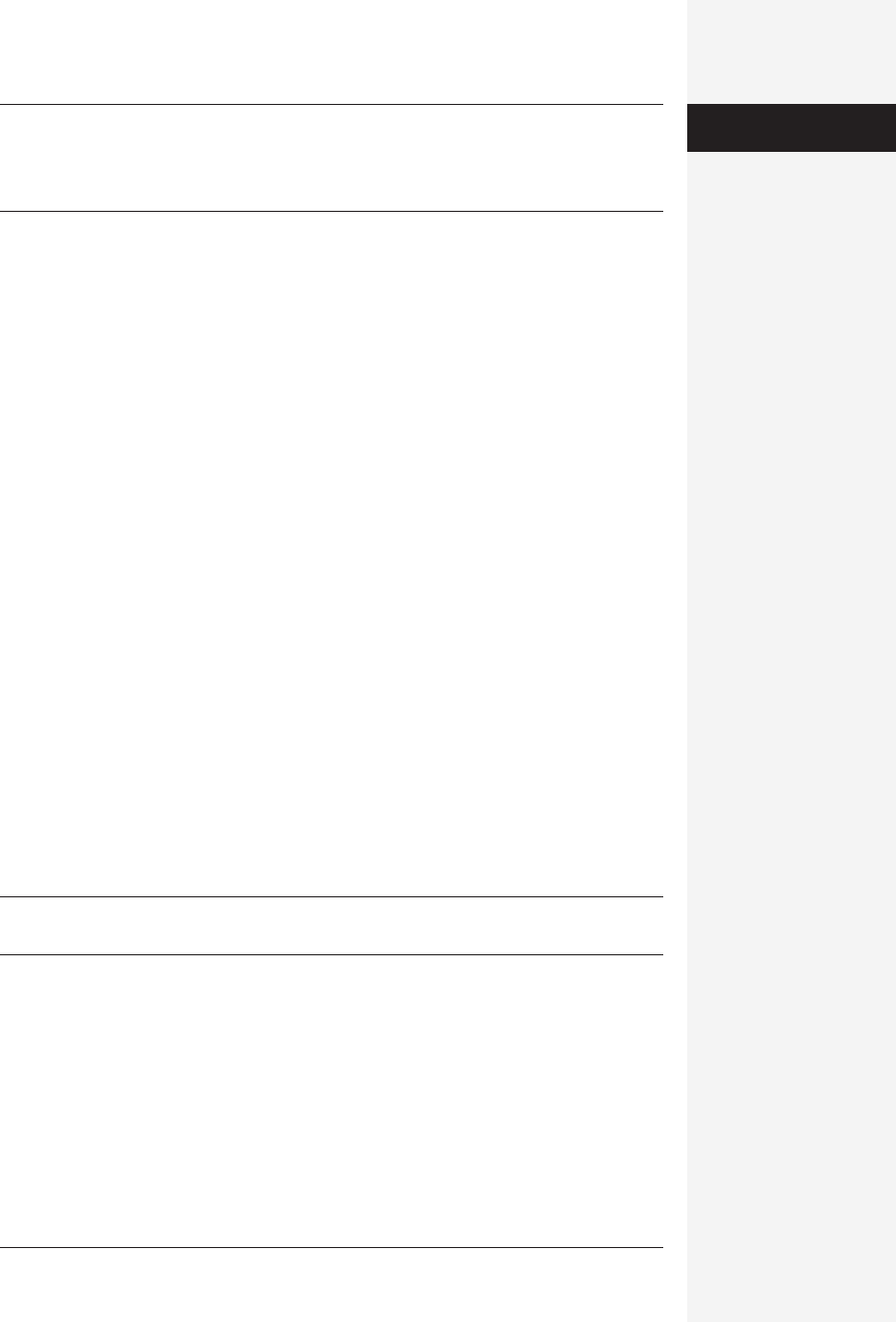
chapter 4: styles, page layout, and tables 163
Tip: You can even layer text with text—a great trick when using your company’s name as a watermark on
your letterhead, for example. To do so, make a text box containing the logo, apply a light color or light
shade of gray to it in the Formatting Palette, and choose “Behind text” from the Style pop-up button in
Formatting Palette’s Wrapping section. Drag the logo into place.
Pictures and Drawings
Word comes with enough graphics features to make AppleWorks quake in its boots;
in fact, “Microsoft Word and Picture X” might have been a better name for the pro-
gram. More and more, the skilled use of pictures, drawings, and other embellish-
ments is necessary in the creation of a comprehensive, readable document.
The Insert menu offers a long list of graphic objects that you can pop onto a Word
page: clip art, scans from a digital camera or scanner, drawing objects called
AutoShapes, and so on. Because this Insert menu is available in most of the Office
programs, its graphic commands are described in Chapter 18.
Inline vs. Page Graphics
Using graphics in Word entails only a few special pieces of knowledge. First, you can
specify how the existing word processor text interacts with each graphic—whether
it wraps around or passes over or under the image. (That’s the purpose of the Text
Wrap commands described earlier in this chapter.)
Second, it’s important to understand that you can paste a graphic in either of two
ways:
• As an inline graphic, one that sits right in the text. If you delete or insert text in
preceding sentences, the graphic moves backward or forward as though it’s just
another typed character.
• As a page graphic, one that’s married to a particular spot on the page. If you add
or delete text, nothing happens to the graphic; it sits right where you inserted or
pasted it.
Note: Page graphics don’t appear in Normal view, Outline view, or Master Document view. To see them,
you must switch into Page Layout view, Online Layout view, or the print preview.
The distinction between inline and page graphics has been a source of confusion
since Word 1. And Microsoft continues to fiddle with the design of the controls that
let you specify which is which.
In Word X, the scheme is simple, as long as you understand the technical difference
between the two kinds of graphics that Word handles.
• Drawing objects always begin life as page graphics, floating on the page with no
relationship to your text. (Drawing objects are graphics that you make yourself,
Text Boxes
Get Office X for Macintosh: The Missing Manual now with the O’Reilly learning platform.
O’Reilly members experience books, live events, courses curated by job role, and more from O’Reilly and nearly 200 top publishers.

