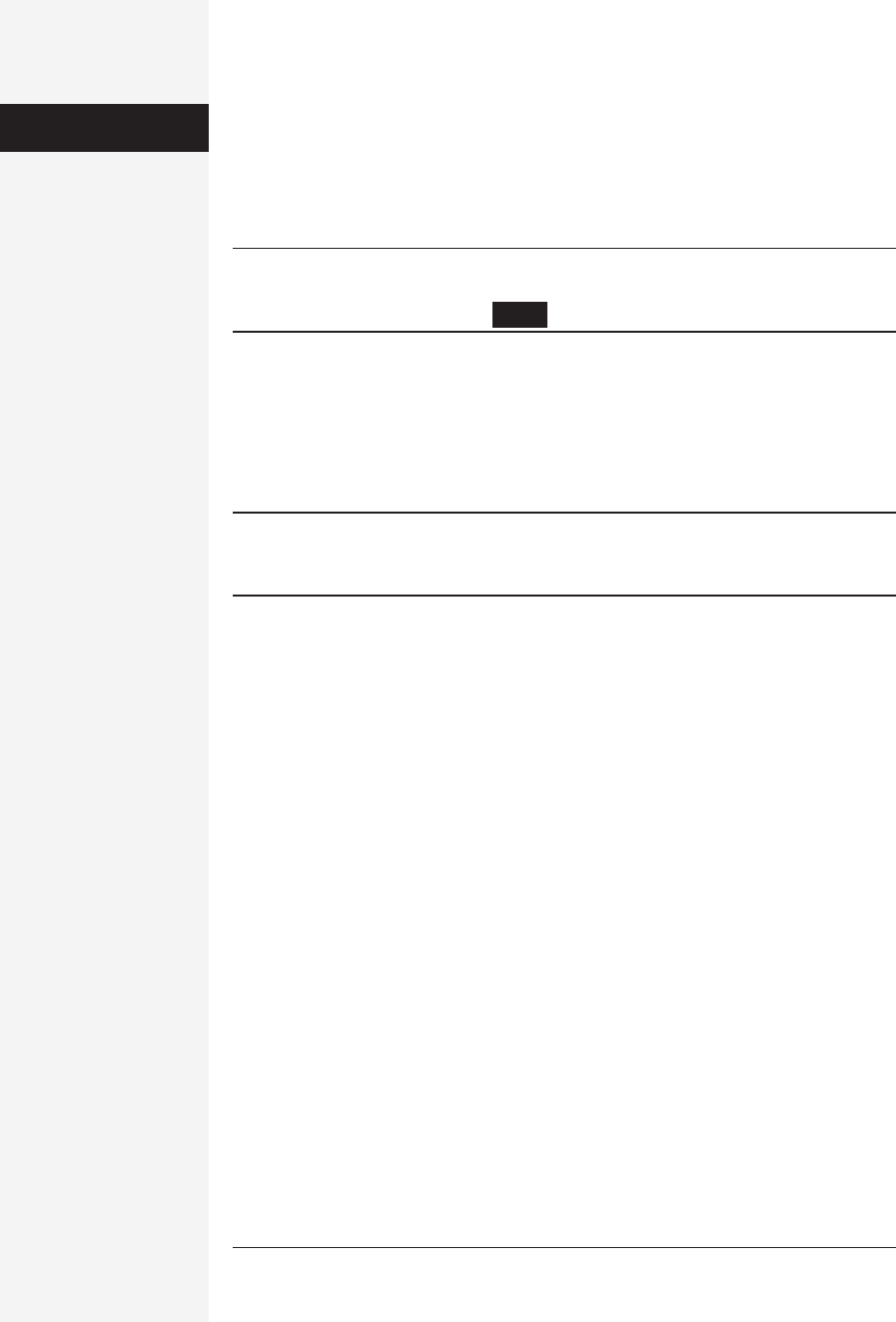
134 office x for macintosh: the missing manual
• Pattern. The Pattern pop-up menu offers a long list of choices, from Clear (no
pattern), to a series of percentages of halftone shading (like newspaper photo-
graphs), to line patterns such as diagonal stripes. Most of the time, you’re prob-
ably best off leaving this pop-up menu alone; use the “Fill color” control instead
for a professional, even tint.
Tip: Choosing “Solid (100%)” from the Pattern pop-up menu will result in solid black behind your text.
Ordinarily, your text would therefore disappear completely, but Word thoughtfully makes the text white,
producing an effect called reversed type, like this.
• Pattern color. If you decide to choose a pattern, the “Pattern color” pop-up menu
becomes active. The color you choose here becomes the “black” color of the pat-
tern you chose from the Pattern pop-up menu.
• Fill. This is the color that appears behind text or under any pattern you’ve cho-
sen. You can choose from 40 colors and 24 grayscale shades.
Note: There’s a difference between choosing No Fill and White fill color. No Fill is transparent; when you
layer a picture beneath text with no fill, you can see the picture. On the other hand, when you layer
something beneath text with White fill, the fill blocks out whatever’s below.
You can combine these options in fascinating and grisly ways. For example, any
pattern you choose overlies the fill color of your paragraph, even if that’s No Fill, in
which case all you see beneath the pattern is the color of the paper. When you choose
one of the percentage shadings from the Pattern pop-up menu, you’re choosing a
percentage of black or color to overlie the fill color.
Extra features in the Borders and Shading dialog box
A few extra features are available only in the Format→Borders and Shading dialog
box. For example:
• You can control how far the fill extends beyond the text. For example, after choos-
ing a fill color, choose Format→Borders and Shading→Borders tab. You’ll notice
that the None border setting is chosen. However, you can now click the Options
button and adjust the “From text” settings, as described on page 161. The settings
will apply to the boundary of the fill, as if it were an invisible border.
• Also in the Borders and Shading dialog box, the Horizontal Line button opens a
“Choose a Picture” dialog box showing the decorative horizontal lines in Word’s
clip art gallery. Select one and click Insert to place the line across the text at the
insertion point. (You can’t make borders with these lines, just horizontals.)
Document Formatting
When you start with a blank document, Word provides a one-inch margin at the top
and bottom of the page, and a stately one-and-a-quarter inch margin at each side.
Paragraph
Formatting
Get Office X for Macintosh: The Missing Manual now with the O’Reilly learning platform.
O’Reilly members experience books, live events, courses curated by job role, and more from O’Reilly and nearly 200 top publishers.

