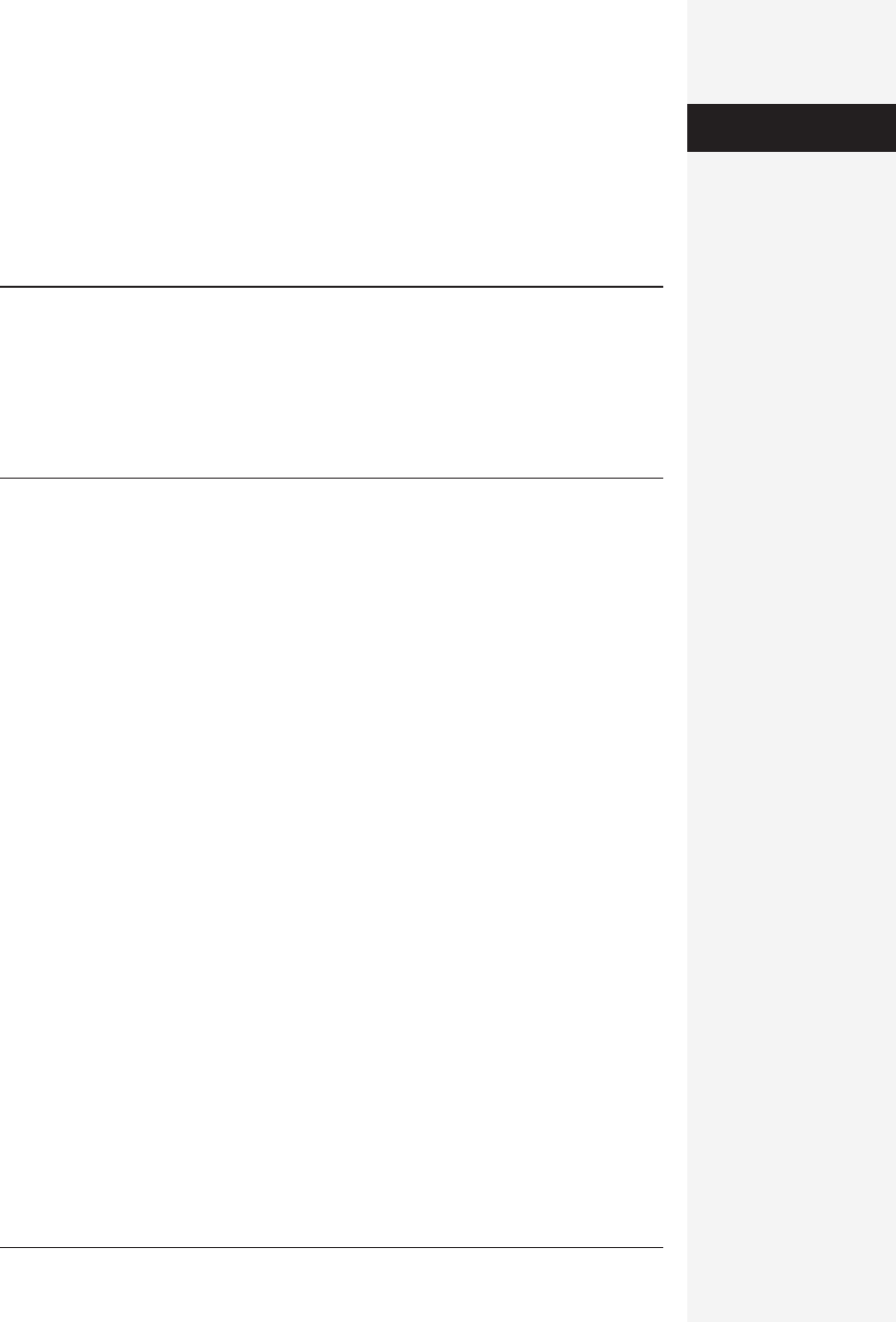
chapter 2: editing in word 83
Spelling and Grammar
Whatever your document—term paper, résumé, or letter to the milkman—typos
can hinder its effectiveness and sully your credibility. When you let mistakes remain
in your document, your reader may doubt that you put any time or care into it at all.
Word helps you achieve the perfect result by pointing out possible errors, leaving
the final call up to you.
Tip: A spelling-related feature (new since Word 2001) may have been benefiting you without you even
noticing. When you incur a typo that even a Sominex-drugged reader would notice, such as wodnerful or
thier, Word makes the correction automatically, instantly, and quietly. (Press c-Z or F1 immediately after-
ward if you actually intended the misspelled version.) Technically, Word is using its spelling dictionaries as
fodder for its AutoCorrect feature, as described on page 98.
As a bonus, the spelling checker in Word X is smart enough to recognize run-together words (such as
intothe and giveme) and propose the split-apart versions as corrected spellings.
There are two basic modes to Word’s spelling and grammar features:
Check Spelling as You Type
Word’s factory setting is to check spelling and grammar continuously, immediately
flagging any error it detects as soon as you finish typing it. Each spelling error gets a
red, squiggly underline; each grammatical error gets a green one. These squiggly
underlines (which also show up in the other Office programs) are among the most
noticeable hallmarks of Office documents, as shown in Figure 2-7.
If you can spot the problem right away—an obvious spelling error, for example—
simply edit it. The squiggly underline disappears as soon as your insertion point
leaves the vicinity. It’s often more fun, however, to Control-click each error (see
Figure 2-7), which opens a contextual menu to help you handle the correction pro-
cess. Here are the commands you’ll find in this contextual menu:
• Help opens the Word Help system, as described in Appendix B.
• The next segment of the contextual menu contains spelling suggestions from
Word’s dictionary. It says “(no spelling suggestions)” if Word has none.
If one of these suggestions is the word you were trying to spell, click it. Word
instantly replaces the error in your document, thus evaporating the squiggly line.
• Choosing Ignore All from the contextual menu tells Word to butt out—that this
word is spelled exactly the way you want it. Once you’ve chosen this command,
the underlines disappear from all occurrences of that term in this document. (If
you use the same spelling in a new document, however, Word will flag it as an
error again. To teach Word the word forever, add it to the custom dictionary, as
described next.)
Spelling and
Grammar
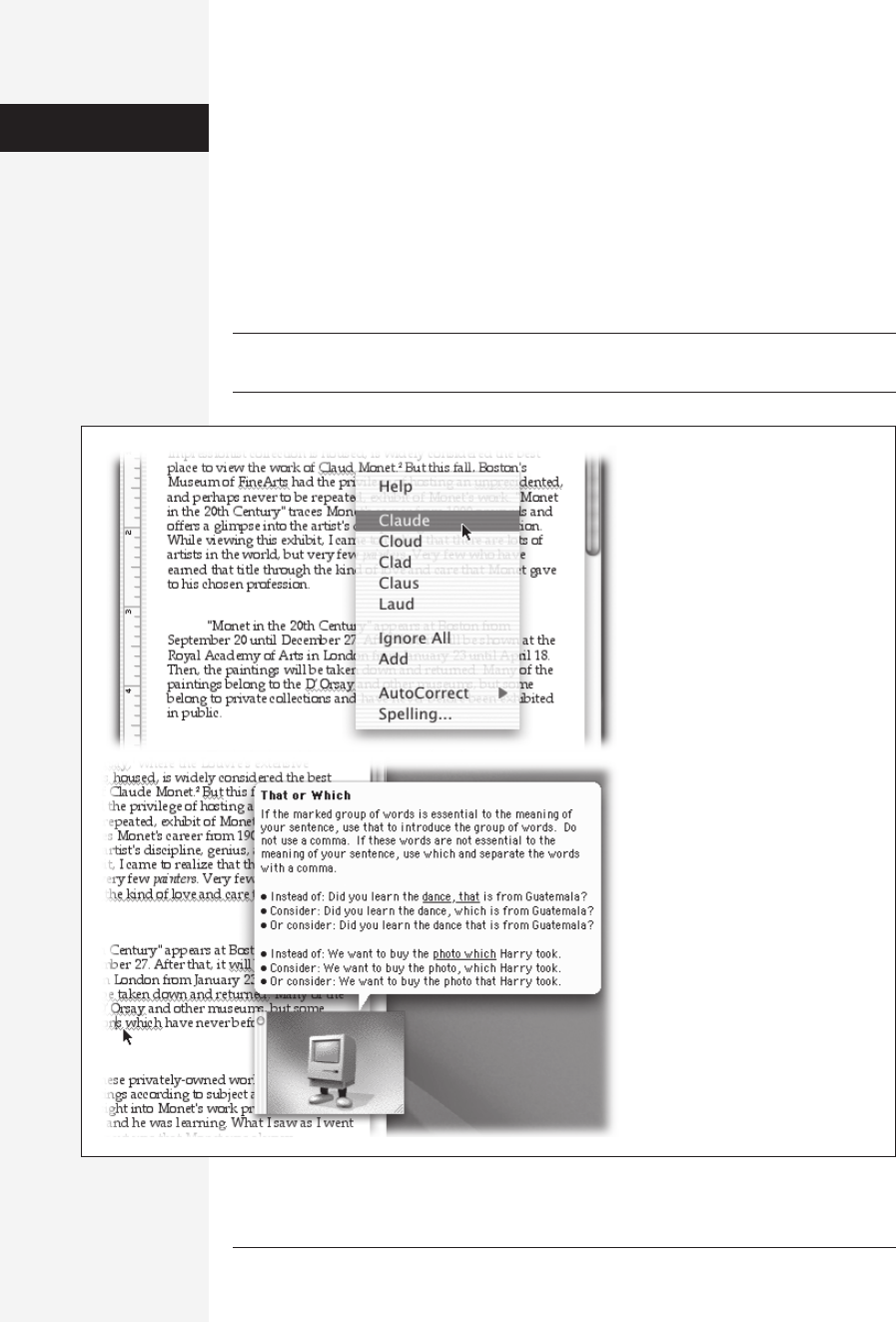
84 office x for macintosh: the missing manual
• As you’ve probably figured out by now, Word underlines a word not necessarily
because it’s spelled incorrectly, but because it’s not on Word’s list of correctly
spelled words. Occasionally, you have to “teach” Word a new word. The Add com-
mand does exactly that.
Word maintains word lists called custom dictionaries. When Word checks a word’s
spelling as you type it, the Add command on the contextual menu instantly adds
that word to the current custom dictionary. You can also edit a custom dictio-
nary directly, as described on page 91.
Note: Adding words to the custom dictionary may trigger an error message saying, “custom dictionary is
full.” If you get this alert, install the Office X Service Release 1 (page 12), which fixes this bug.
Figure 2-7:
Top: When Word is set to check
spelling and grammar as you type,
errors are underlined as you go.
Middle: Control-clicking each error
opens a contextual menu that
contains suggested spellings and
commonly used Spelling and
Grammar commands.
Bottom: Choosing “About this
sentence” prompts the Office
Assistant to explain the grammati-
cal issue (bottom). Press Option-F7
to move on to the next error.
Spelling and
Grammar
Get Office X for Macintosh: The Missing Manual now with the O’Reilly learning platform.
O’Reilly members experience books, live events, courses curated by job role, and more from O’Reilly and nearly 200 top publishers.

