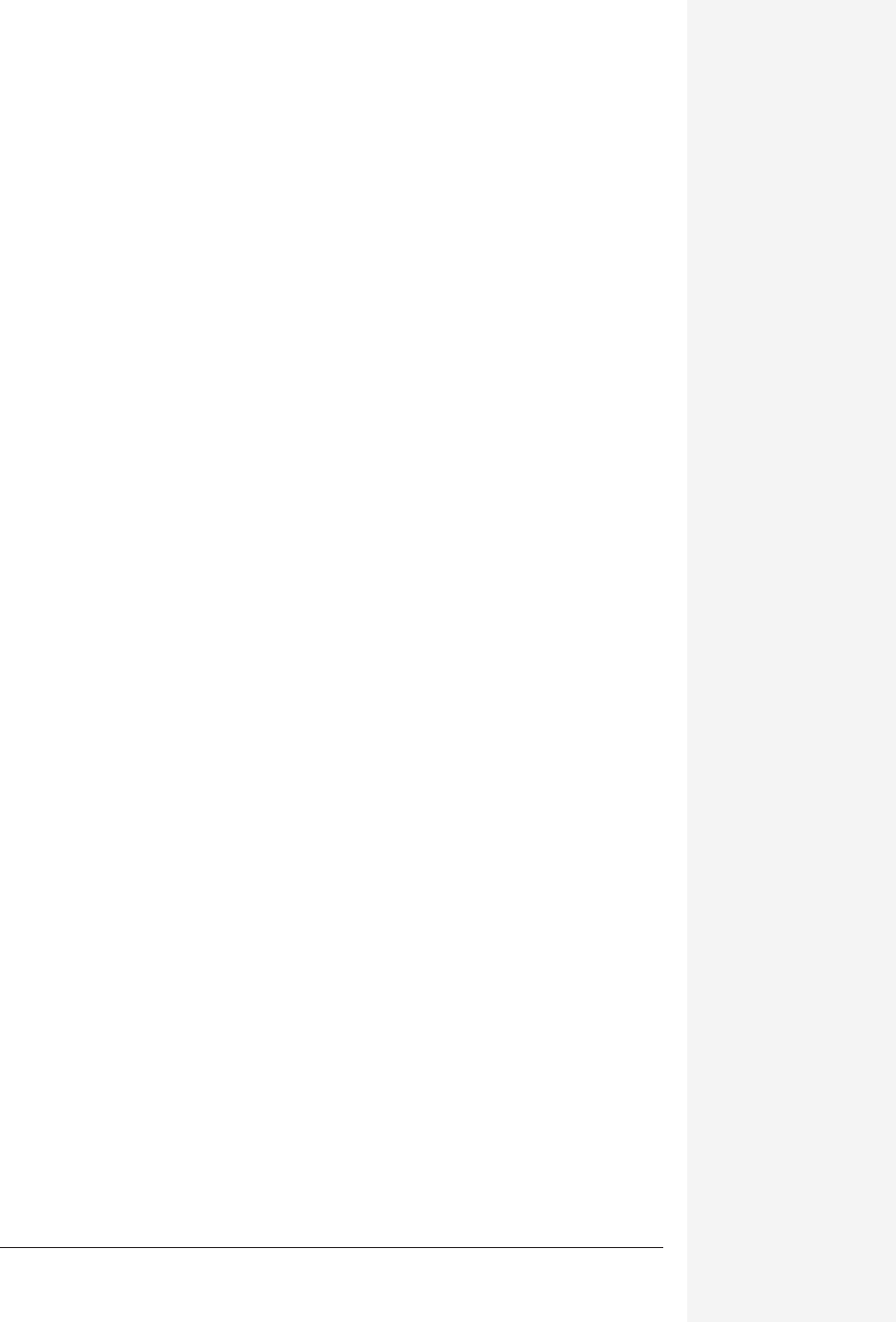
chapter 1: basic word processing 15
chapter
1
I
t happens millions of times a day. Someone sits down at a computer, opens
Microsoft Word, and starts typing. When he wants to start a new paragraph, he
hits Return a couple of times and keeps going. When he’s done, he clicks the
Print button and voila!—a page of text that’s perfectly fine for handing out at a
meeting or posting on a bulletin board.
Of course, if that were the extent of your Office X ambitions, you wouldn’t be read-
ing a book about it. As you’ll discover later in this book, Word X offers a staggering
array of advanced features that were once found only in page layout programs and
graphics software (not to mention space shuttles).
These first three chapters (all 140 pages of them), however, cover the basics: how to
start a document, type into and format the document, print it, and, finally, save it
all. These may sound like standard Mac techniques, no different from TextEdit or
SimpleText and not worth rehashing. But as you’ll soon discover, Microsoft has its
own, greatly enhanced idea of the Macintosh Way.
New, Open, and the Project Gallery
The first thing you see when you initially launch Word is the Project Gallery (see
Figure 1-1), where you indicate what kind of document you wish to create.
If your reply is, “Well, duh—a word processing document!” then you must still be
under the impression that Word is a word processor, which it stopped being some
time in 1752.
Basic Word Processing
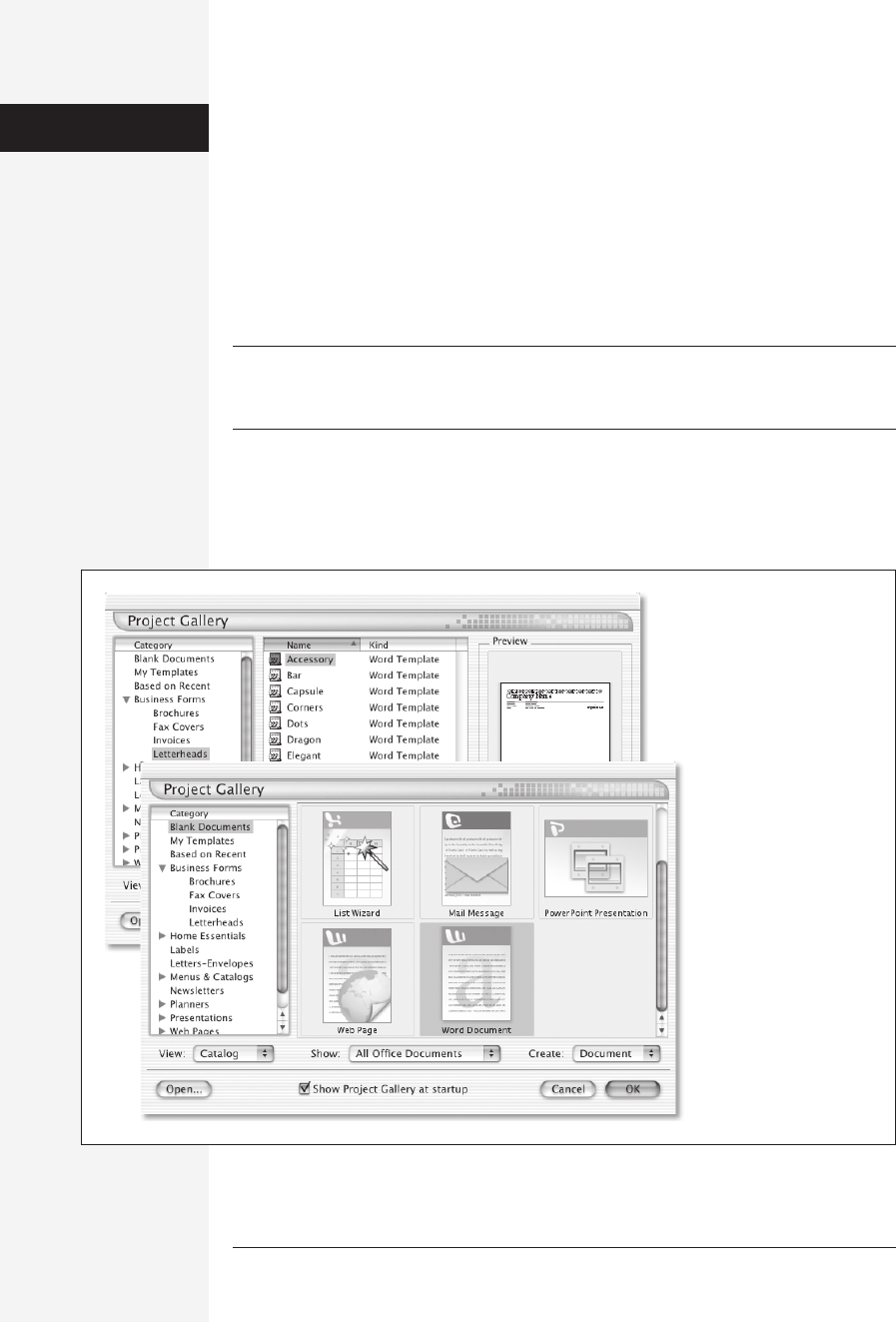
16 office x for macintosh: the missing manual
The Project Gallery
The Project Gallery is proof. The icons in this window represent the kinds of docu-
ments Office X (not just Word) can create for you. (Use the scroll bar to see all of
them.) They’re canned templates for mailing labels, résumés, budgets, brochures,
fax cover letters, and dozens of others—even Excel, PowerPoint, and Entourage docu-
ments like spreadsheets and blank email messages. The idea is that you can use Word
as the launching point for your entire Office X experience, without having to know
ahead of time which of the four Office applications is most appropriate for creating
the document you want.
Tip: If you’d rather not visit the Project Gallery every time you launch Word, simply turn off “Show Project
Gallery at startup.” You can also choose Word→Preferences, click the General button (in the list at left)
and turn “Show Project Gallery at startup” on or off.
When the Project Gallery opens, the Word Document icon is highlighted as shown
in Figure 1-1. If you click OK (or press Return or Enter) now, a new blank Word
document opens, just as if you’d chosen File→New Blank Document (or pressed
c-N).
New, Open, and
the Project Gallery
Figure 1-1:
The Project Gallery opens
automatically when you
first launch Word. When
you wish to open another
new document, just open
the Project Gallery again
by choosing File
→
Project
Gallery or pressing Shift-
c
-P.
Back left: The List view
(use the lower-left pop-up
menu) offers a better
overview than the
Catalog view and saves
you some scrolling.
Right: The Catalog view.
Get Office X for Macintosh: The Missing Manual now with the O’Reilly learning platform.
O’Reilly members experience books, live events, courses curated by job role, and more from O’Reilly and nearly 200 top publishers.

