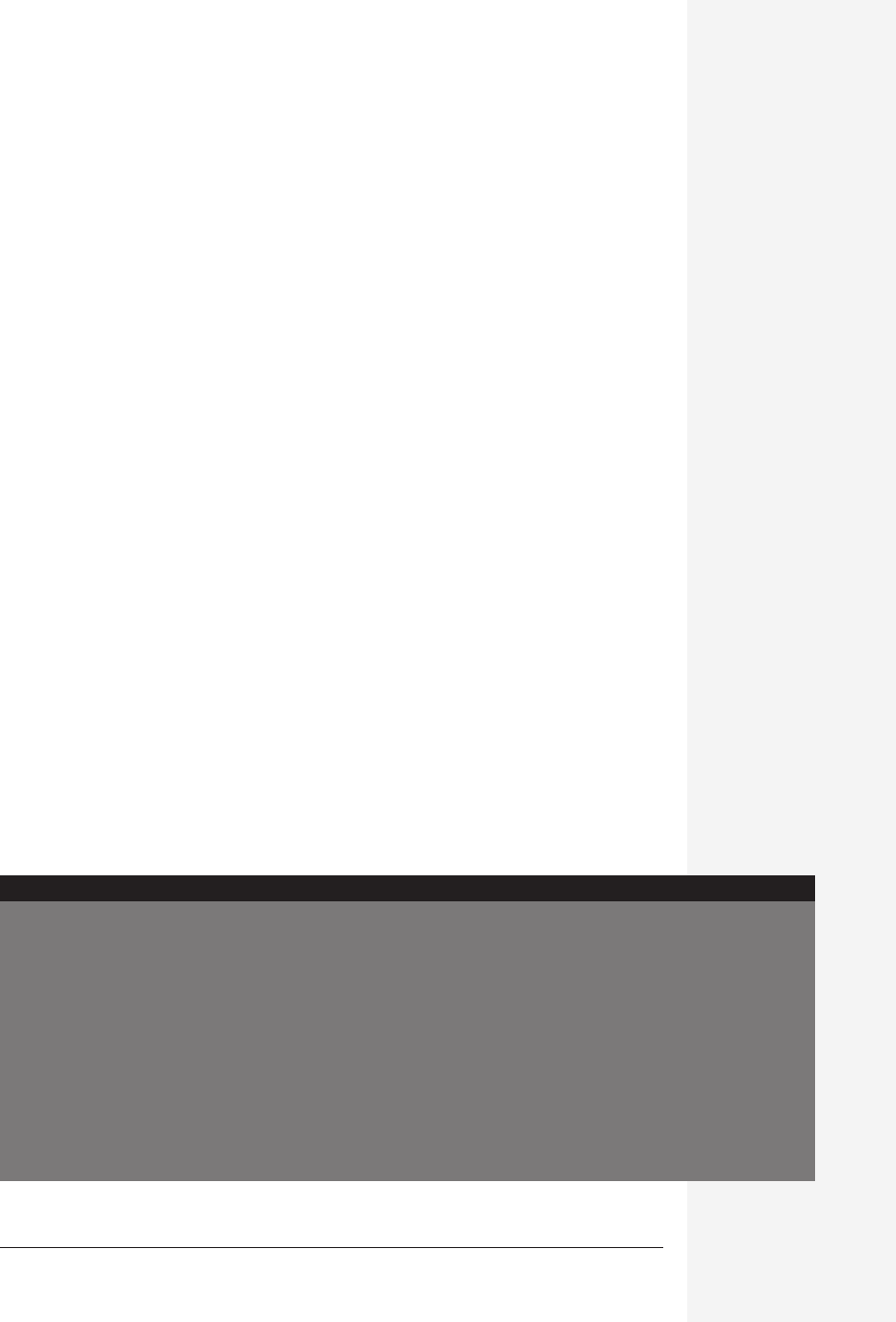
appendix a: installation and troubleshooting 677
appendix
a
Installing Office
There are two ways to install Microsoft Office X on your Mac:
• Drag the Microsoft Office X folder from the Office CD-ROM onto your hard
drive. This method is fast and simple, requires 200 MB of hard drive space, and
gives you all four primary programs.
• Run the Office Installer, a more traditional method of installing Mac software.
Use this method if you want to control how Office is installed on your Mac and
specify which components you want.
Both of these methods are described in the following sections.
Installation and
Troubleshooting
Office X Hardware and Software Requirements
To use Microsoft Office X, your computer must have at
least:
• A G3 PowerPC chip.
• Mac OS X, version 10.1 or later.
• 200 MB of disk space for drag-and drop installa-
tion, or an “easy install,” of Office. You get all
four Office programs—Entourage, Excel,
PowerPoint, and Word. You can save disk space
if you don’t install all of these programs.
• A color monitor that can show 800 x 600 pixels
or more. (Tell your boss—or your spouse—that
1024 x 768 is recommended.)
• 128 MB of RAM. If you care about speed, more
is better, of course.
UP TO SPEED
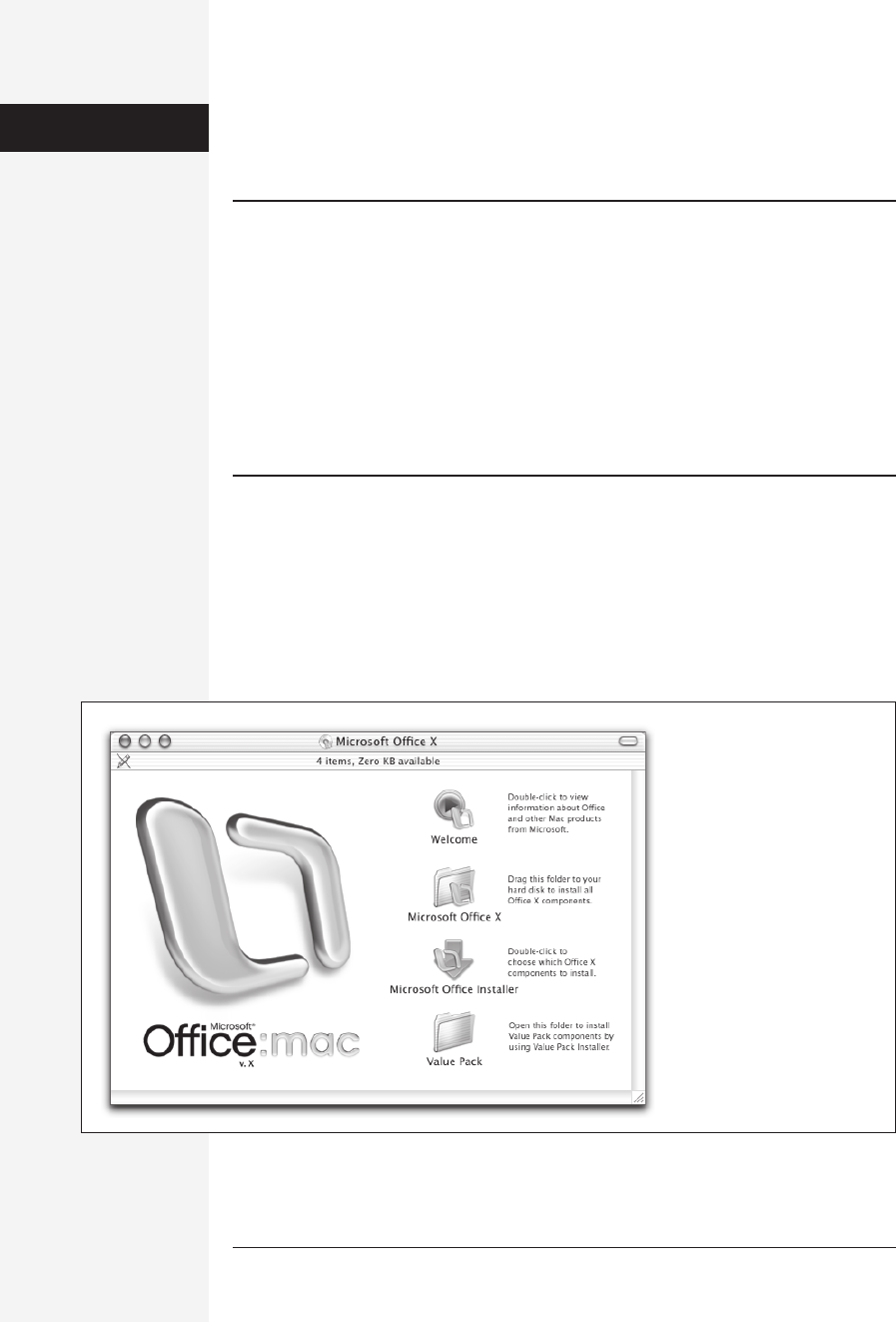
678 office x for macintosh: the missing manual
Regardless of the primary installation method you chose, you can also install a few
eccentric, optional Office components by running something called the Value Pack;
see page 681.
Caution: Microsoft recommends that you install Office on a hard drive that’s been formatted using Mac
OS Extended (HFS +), the default format for OS X. If your Mac came with OS X preinstalled, chances are
excellent that your disk is already formatted in this way.
If, however, your cousin built you a custom Mac on the cheap and you’re not sure how OS X made its way
onto your hard disk, check your disk’s format by running Apple System Profiler, a program in your
Applications→Utilities folder. After launching System Profiler, look in the Devices and Volumes tab, find
the name of your hard disk, and then click its flippy triangle.
If it turns out that your disk uses the wrong format, but you’re not sure how to proceed, be aware that you
are treading firmly on power-user territory. See Mac OS X: The Missing Manual for more information
about disk formatting—or make your cousin solve the problem.
Drag-and-drop Installation
Microsoft’s Macintosh Business Unit—the people responsible for building Mac pro-
grams at Microsoft—have done a lot of research to find out what Mac people want
in their programs. One finding was, surprisingly enough, people don’t like compli-
cated installers. So Microsoft came up with the drag-and-drop installation, which
set a new world standard for simplicity and speed. (Or, more accurately, it returned
to an old standard. In the early days, all Mac software was installed this way.)
Installing Office
Figure A-1:
The major item of interest in
this window is the Microsoft
Office X folder. To install Office,
drag this folder onto your hard
drive. The most logical place to
put it is in the Applications
folder on your hard disk.
Get Office X for Macintosh: The Missing Manual now with the O’Reilly learning platform.
O’Reilly members experience books, live events, courses curated by job role, and more from O’Reilly and nearly 200 top publishers.

