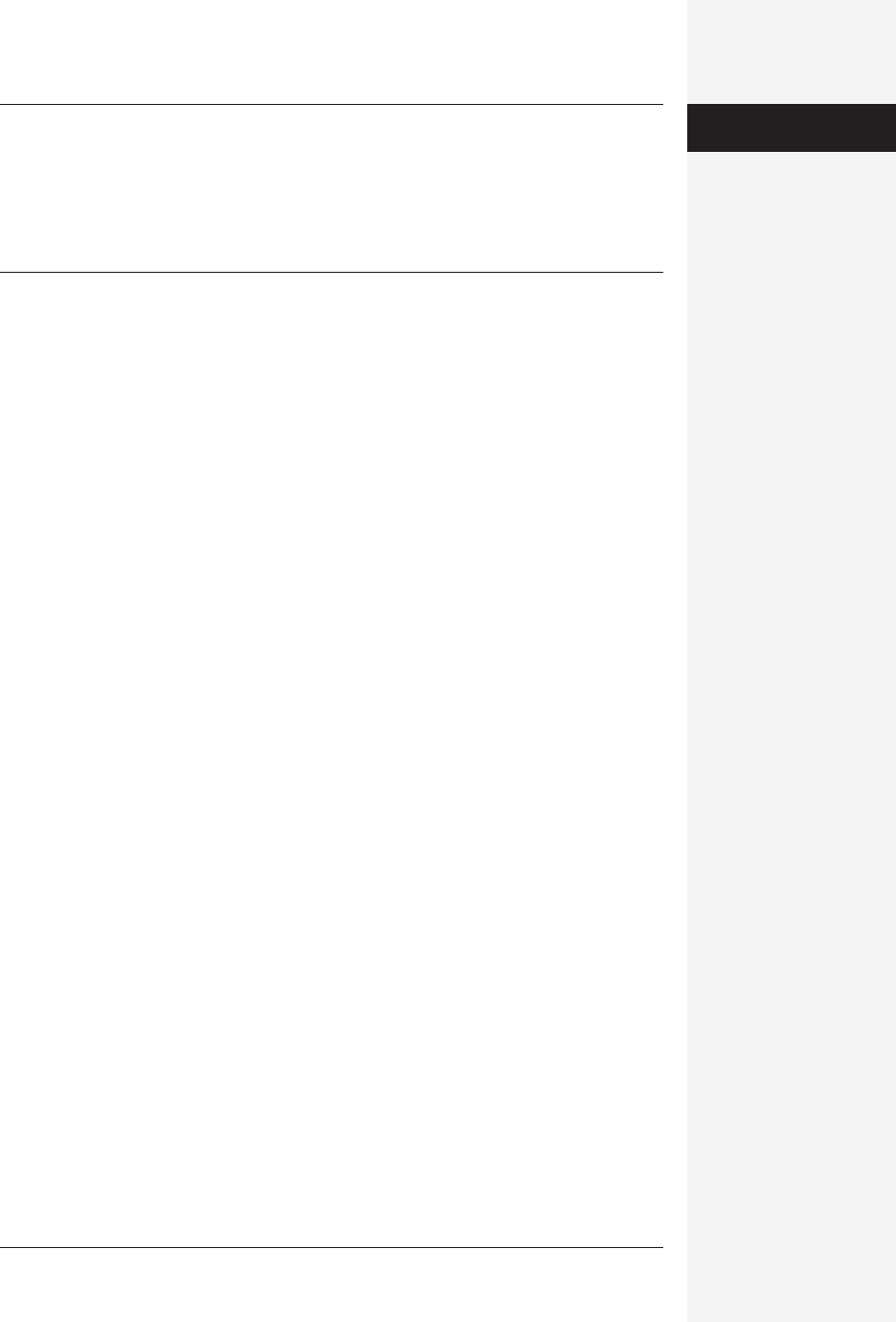
chapter 18: the graphics programs of office x 663
Tip: When creating an embedded picture, you can use any of Word’s drawing tools, as described earlier
in this chapter. However, when you close the window, the result is a picture, not a drawing. To edit it with
picture tools, you must double-click to open its window, as described below. This is a great way to use both
drawing tools and picture tools (picture effects, brightness, and so on) on the same object.
If, on the other hand, you simply want to insert a drawing object in a Word, Excel, or PowerPoint docu-
ment, just open the Drawing toolbar (see page 650) and draw away!
Editing Embedded Objects
Like a linked object, an embedded object has a frame around it. You can format it
using Office’s picture tools (see page 657).
To edit it, though, you must double-click it. (Or click it and choose
Edit→Object→Edit. The Edit menu changes to specify the type of object you’ve
selected—Document Object, Worksheet Object, and so on.) The object opens in a
separate document window, where you can edit it using the appropriate menus and
toolbars.
You can edit an embedded object in any compatible program on your Mac. Just
click the object and then choose Edit→Object→Convert. Choose a program in the
list that appears, and then click OK. (Most of the time, the Microsoft Office pro-
grams will be the only ones available.)
Organization Chart
MS Organization Chart is dedicated to creating that unique artifact of corporate
culture: the organization chart. These charts detail the hierarchy inside a company,
noting, with a series of boxes and lines, who reports to whom. Each employee is
represented by a rectangle containing a name, title, and notes.
This rather unpolished, sometimes cranky program is in the Microsoft Office
X→Office folder. The only way to launch it, though, is by choosing Insert→Object
from within Word, Excel, or PowerPoint, and then selecting it from the list in the
Object dialog box.
Creating a Chart
When first inserting an organization chart, you get a sparse window containing a
toolbar and an area for creating your chart (see Figure 18-12).
You start out with a chart showing positions for a manager and three subordinate
co-workers. Use the toolbar button to add employee boxes to your chart, which
expands to accommodate new boxes. Here’s how:
•Select. This arrow-shaped tool lets you select boxes or lines in your organization
chart. It also allows you to select text inside a chart item, before copying, cutting,
dragging, or formatting it.
Object Linking &
Embedding (OLE)
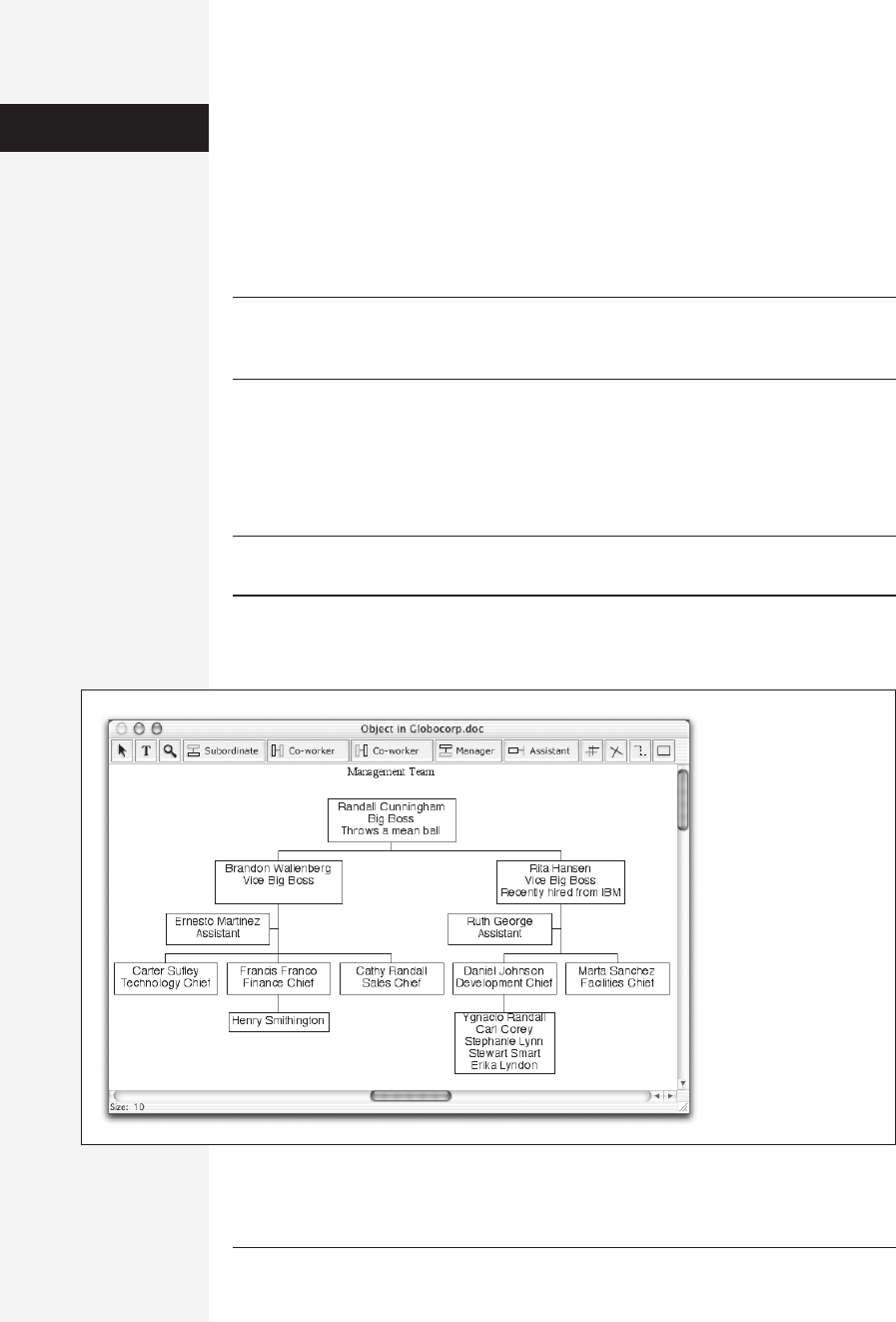
664 office x for macintosh: the missing manual
• Enter Text. This tool lets you type text snippets directly on your organization
chart without putting them in an “employee box.”
•Zoom. This tool toggles between larger and smaller images of your chart. (With
the Zoom tool selected, click the chart itself.)
• Subordinate. Click this button, then an existing employee box, to create a box
below the box you just clicked, creating a subordinate employee.
Tip: Clicking the Subordinate button (or one of the other box-name buttons) more than once before
clicking a box in the diagram creates multiple boxes simultaneously. For example, click the Subordinate
button four times and then click a box in your diagram to give that box four underlings.
• Left Co-worker, Right Co-worker. These tools add a box for a co-worker to the
left or right, respectively, of the box you click.
• Manager. This tool creates a box above the box you click in, which indicates a
manager for that employee.
Tip: c-click this icon to insert a box between a manager box and its subordinate. (Highlight the subordi-
nate box first.)
• Assistant. This tool creates a box below and to the side of an employee box, indi-
cating an assistant to that employee.
Figure 18-12:
To move someone’s box
(because of a
promotion or
reassignment), use the
Select (arrow) tool to
drag it. Most of the
time, you’ll want to
drag a box so that it’s
squarely superimposed
on another box. Move
the cursor to the bottom
edge of the target box
to make the box you’re
moving an underling, or
to the left edge to make
it an equal, and so on.
To delete an box, click it
and then press Delete.
What a feeling of
power!
Organization
Chart
Get Office X for Macintosh: The Missing Manual now with the O’Reilly learning platform.
O’Reilly members experience books, live events, courses curated by job role, and more from O’Reilly and nearly 200 top publishers.

