
630 office x for macintosh: the missing manual
Note: When you open a Word document in which someone has embedded a homemade toolbar, a
dialog box offers a word of caution. It lets you know that the toolbar could conceivably contain a macro
virus (see page 566).
Redesigning Your Menus
Not only can you build your own toolbars in Excel, PowerPoint, and Word, you can
also twist and shape the menus of these programs to suit your schemes. You can add
and remove menu items from the various menus, and you can even move the menus
themselves so that they appear in different places on the menu bar.
More than one Excel owner, for example, has found happiness by stripping out over
half of the default commands that he found he never used. Conversely, you’re miss-
ing out in Word if you don’t add commands to the menus that you usually have to
trigger by burrowing through nested dialog boxes.
As noted earlier, choosing Tools→Customize doesn’t just open the Customize dia-
log box. It also opens a strange-looking duplicate menu bar just beneath the real
one. If you click a menu name on this Menu Bar “toolbar,” the menu opens, reveal-
ing all of the commands in that menu.
Adding a command
To add a command to a menu, choose Tools→Customize, and click the Commands
tab. Find the command that you want to add (by clicking the appropriate category
on the left side first, for example). Then drag the command out of the Commands
list and straight onto the name of the desired menu (on the duplicate menu bar), as
shown in figure 17-3.
Note: Excel has two menu bars—a Worksheet Menu Bar and a Chart Menu Bar. They’re listed individually
in the Customize dialog box’s Toolbars tab. That’s because Excel’s Data menu changes into a Chart menu
when a chart is selected. These menu bars are independent, so if you make changes to the Insert menu
item on the Chart Menu Bar toolbar, those changes won’t be reflected in the Insert menu item on the
Worksheet Menu Bar.
As you drag your command over the duplicate menu, the menu opens automati-
cally. As you drag down the menu, a line shows you where the new command will
appear when you release the mouse.
Tip: You can even rename your newly installed menu command: Open the duplicate menu bar, then
double-click your command to open the Command Properties dialog box. Type the new name and press
Return.
Customizing
Your Toolbars
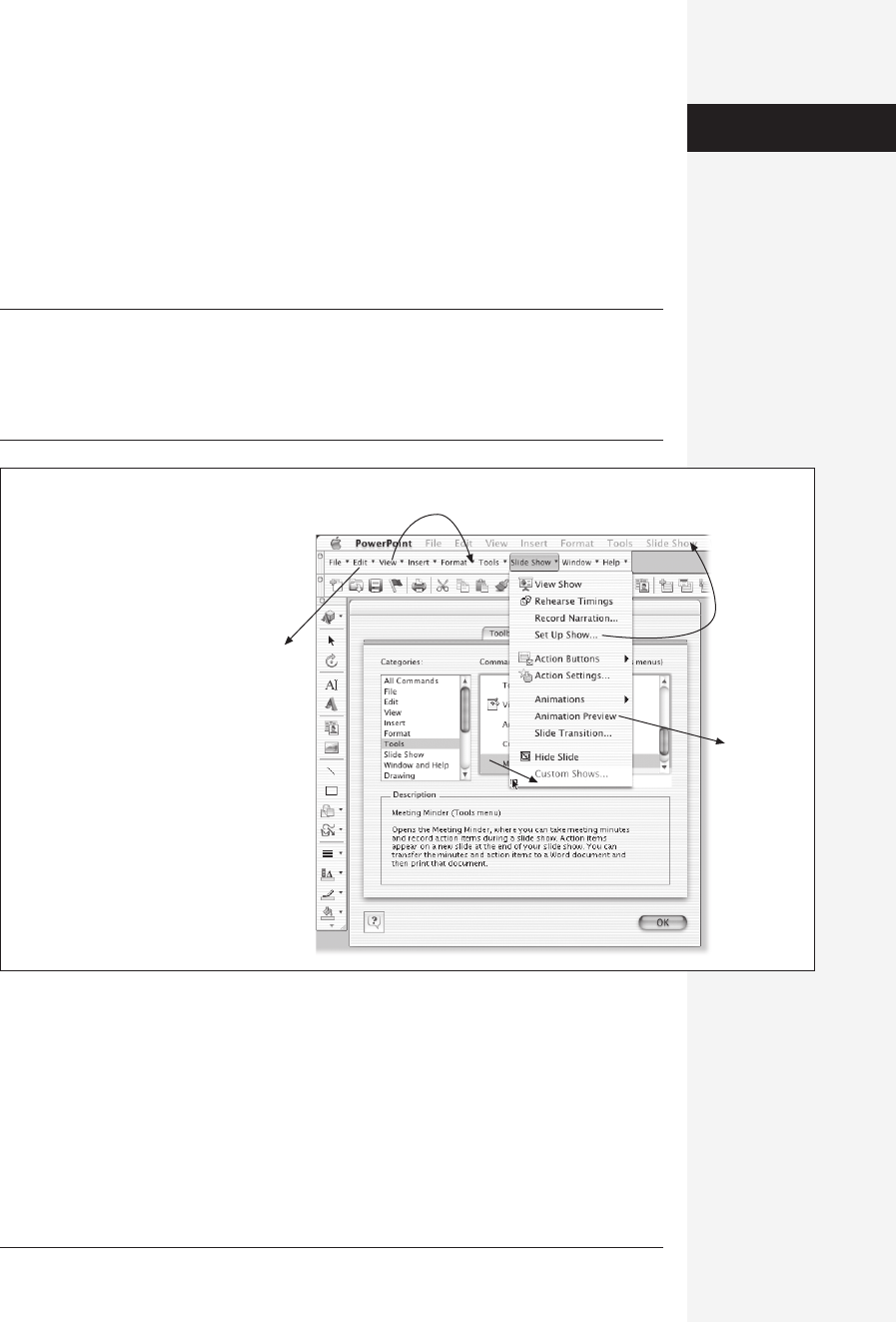
chapter 17: customizing office 631
Removing a menu command
Suppose that you never use the Dictionary command in Excel’s Tools menu; the
only word you need to know is “Profit.”
Getting rid of a menu command—whether you put it on the menu or not—is easy.
Choose Tools→Customize to summon the strange duplicate menu bar shown in
Figure 17-3. Now click the menu title (in the duplicate menu bar) that contains the
offending command. Finally, drag the command itself off the menu.
Tip: In Word only, there’s a faster way to remove a menu command, one that doesn’t even involve the
Customize dialog box: Just press Option-c-hyphen (on the main keyboard, not the number pad). The
cursor is now “loaded,” as reflected by its status as a big, bold – sign. Now just choose the menu command
you want to nuke, using the regular menus. When you release the mouse, the command is gone, and your
cursor returns to normal.
Removing commands from menus doesn’t delete them from the program, of course.
To restore a command you’ve removed from a menu, reinstall it as described in the
previous section.
Adding a menu
You can do more than just add commands to existing menus. You can also create
completely new menus, name them whatever you please, and fill them with any com-
Figure 17-3:
Once you’ve chosen Tools
→
Customize, you get the duplicate,
editable menu bar. By dragging
menus and commands as shown
here, you show Office how you
want to modify your real menu
bar. Here, a Meeting Minder
command is being added to the
Slide Show menu in PowerPoint.
Delete
an
entire
menu
Rearrange your menus
Move a
command
to a
different
menu
Take a
command
off a menu
Redesigning
Your Menus
Get Office X for Macintosh: The Missing Manual now with the O’Reilly learning platform.
O’Reilly members experience books, live events, courses curated by job role, and more from O’Reilly and nearly 200 top publishers.

