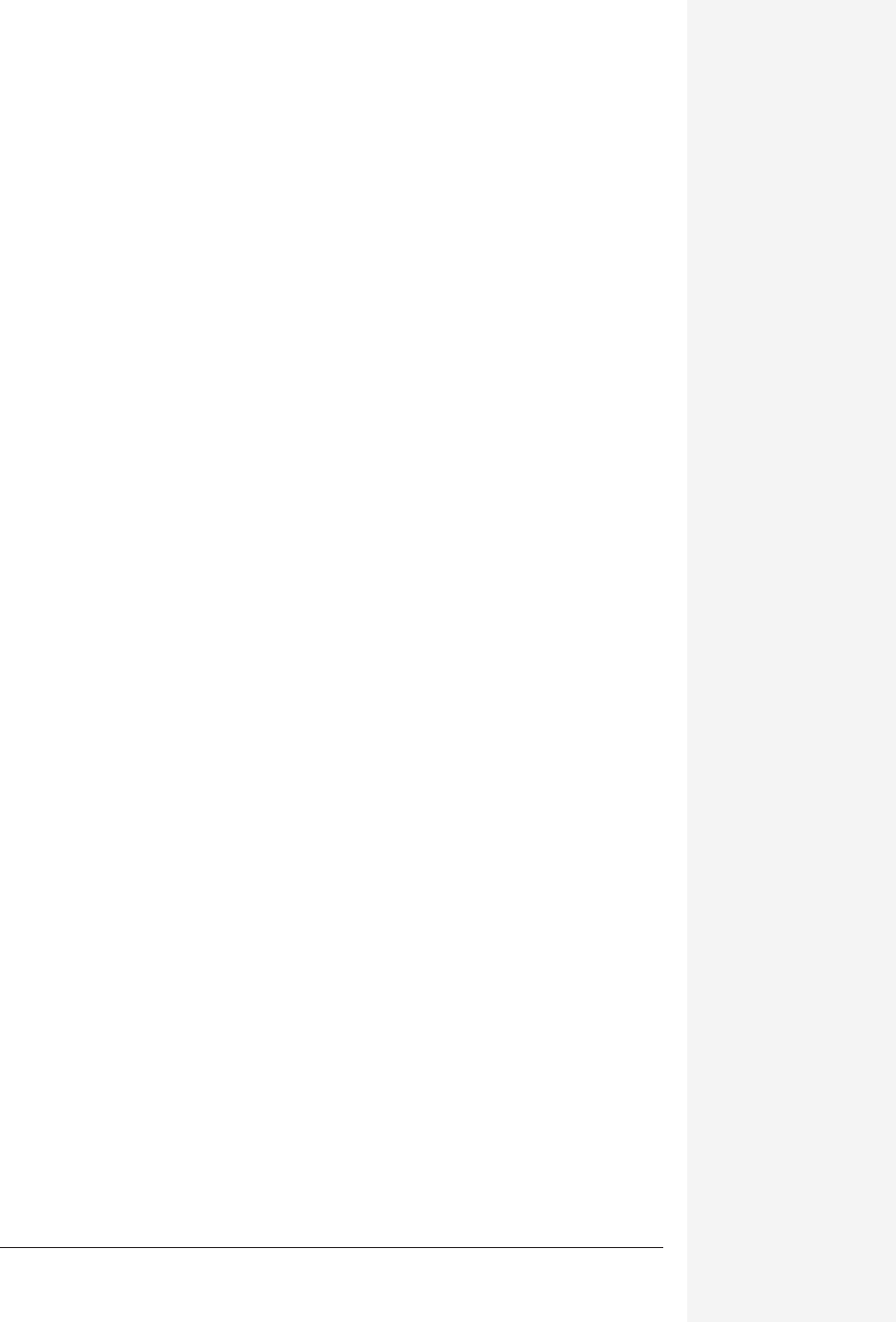
chapter 16: advanced powerpoint 597
chapter
16
B
uilding individual slides in PowerPoint can be lots of fun, if that’s your idea
of a good time. But the real muscle of the program lies in its ability to pull
those images togeth
er into a running slide show. Although good taste sometimes suffers as a result, you
can dress up your slide presentations with flashy cinematics, music, sound effects,
and voice narration. You can then rehearse your PowerPoint shows to work out the
split-second timing. You can even turn your masterpieces into printouts or a Web
site for the benefit of those who missed the presentation, or save your slide shows as
QuickTime movies, then edit them again later (back in PowerPoint).
This chapter shows you how to harness these potent PowerPoint features.
Making a Slide Show
Chapter 15 discusses building slides and finding your way around PowerPoint. Now
it’s time to dig in and look at the big picture—how to bring those images together
into a complete slide show with all the trimmings.
Transitions
PowerPoint gives you broad artistic license in the way you switch from one slide to
the next. By varying the transitions—the between-slide special effects—you can cre-
ate a sense of movement or put some zip into otherwise lackluster material such as
tables, flowcharts, and scenes from your Cancun honeymoon. PowerPoint transi-
tions range from simple cuts (with one slide quickly replacing another) to fancier
effects such as dissolves (where one slide melts into the next) and checkerboard wipes
Advanced
PowerPoint
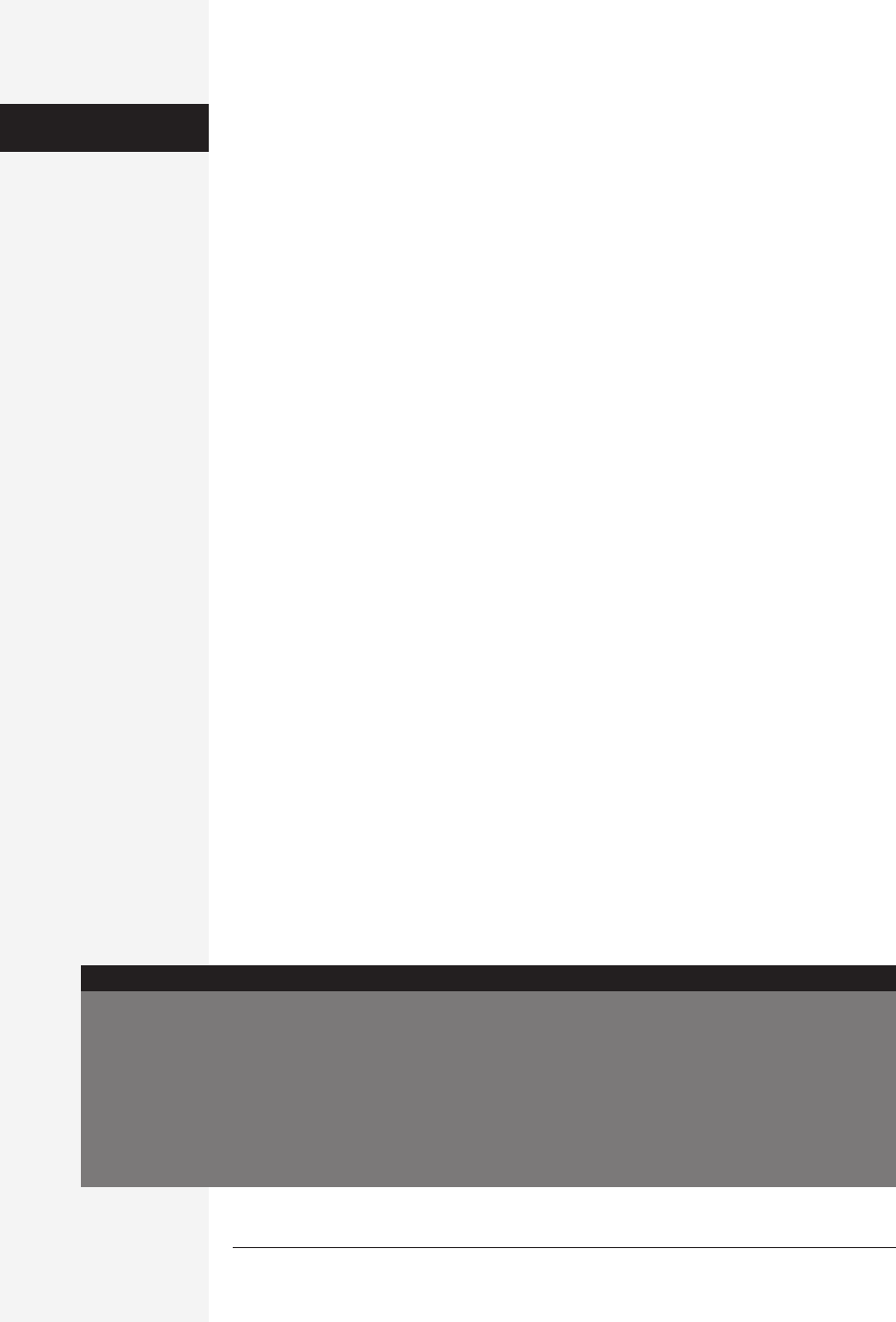
598 office x for macintosh: the missing manual
(in which slides transmogrify with a moving checkerboard effect). Even with all this
variety, though, it’s a good idea to rely on simple transitions and use the pyrotech-
nics sparingly.
How transitions work
Transitions, as the term implies, appear in the spaces between slides in a show. To
add a transition in PowerPoint, you first need to specify the location by selecting the
slide that begins the switcheroo. If, for example, you want to insert a transition be-
tween the fourth and fifth slides in a show, select slide four in one of the following
ways:
• In Normal view, click in the outline heading.
• In Slide view, summon the slide.
• In Slide Sorter view, click the slide thumbnail.
After selecting a slide, you can add a transition in any of several ways:
• On the Formatting Palette, scroll down the Transition pop-up menu and pick the
transition you want to use.
• Choose Slide Show→Slide Transition; or in Slide Sorter view, Control-click a
slide and choose Slide Transition from the contextual menu.
The Slide Transition dialog box appears, offering a pop-up menu with a list of
transitions. Scroll down the list and make your choice, then click Apply.
• In Slide Sorter view, use the Slide Sorter toolbar that appears automatically; it
offers a Transitions pop-up menu.
Kinds of transitions
Although you’ll probably end up using simple cuts and other tried-and-true favor-
ites over the course of your slide show career, PowerPoint dangles before you a mouth-
wateringly long list of special effects. They fall into two general categories: PowerPoint
transitions (those that come with the program) and QuickTime transitions, which
are part of Apple’s QuickTime movie software. The method used for retrieving them
is slightly different, but in practice, PowerPoint and QuickTime transitions work
the same way.
Making a
Slide Show
Avoiding the Cheese Factor
PowerPoint makes it easy to load up your presentations
with funky transitions, sounds, and other cheesy gimmicks.
But with power comes responsibility. While you may be
tempted to show off all the program’s entertaining fea-
tures in a single presentation, bear in mind that old design
adage: Less is more. It’s usually best to keep your transi-
tions and sounds simple and your designs basic. That way,
you won’t distract the audience from the important part of
the presentation—your message—with a bunch of dazzling
gewgaws.
UP TO SPEED
Get Office X for Macintosh: The Missing Manual now with the O’Reilly learning platform.
O’Reilly members experience books, live events, courses curated by job role, and more from O’Reilly and nearly 200 top publishers.

