OneNote Lesson 2: Getting Started with OneNote 2013
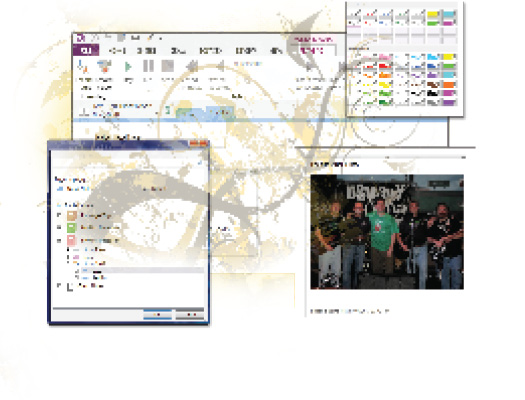
In this lesson, you will learn how to create and manage Notebooks, insert Sections, Section Groups, and Pages. You will also insert several types of content to your Notebook, from text to multimedia.
What you’ll learn in this lesson:
- • Creating, managing, and saving Notebooks
- • Inserting new Sections, Section Groups, and Pages
- • Inserting several different file types into your Notebook
- • Copying and pasting content in a Notebook
Starting up
You will work with files from the OneNote02lessons folder. Make sure that you have loaded the OfficeLessons folder onto your hard drive from www.digitalclassroombooks.com/Office2013. If you need further instructions, see “Loading lesson files” in the Starting up section of this book.
Managing Notebooks
Now that you’re familiar with the OneNote working environment and have explored a Notebook, you will create one. Throughout this lesson, you will see how a OneNote Notebook can store and manage information in various formats, including web page text and graphics, document files, spreadsheets, and multimedia.
Creating a new Notebook
To create a new notebook:
1 Open the OneNote program by clicking Start > All Programs > Microsoft Office > Microsoft OneNote.
2 On the File Ribbon tab, click New. To store the Notebook locally, click Computer under New Notebook.
Creating a Notebook in Backstage ...
Get Office 2013 Digital Classroom now with the O’Reilly learning platform.
O’Reilly members experience books, live events, courses curated by job role, and more from O’Reilly and nearly 200 top publishers.

