PowerPoint Lesson 2: Getting Started with PowerPoint 2013
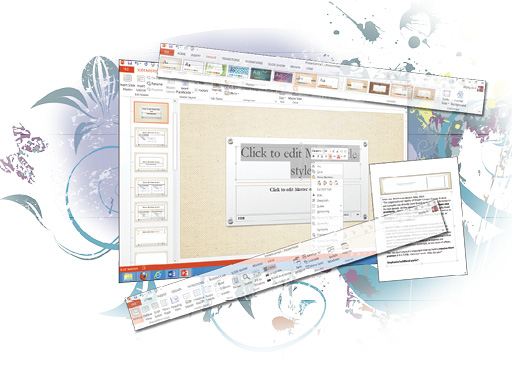
PowerPoint 2013 offers eight different document views, several editing panes, and a wide array of editing tools and controls. In this lesson, you’ll work through PowerPoint’s editing interface and get a feel for its natural workflow, from entering your first title slide to preparing for the final presentation.
What you’ll learn in this lesson:
- • Exploring PowerPoint’s various editing views
- • Outlining a presentation, and then fleshing out individual slides
- • Applying and customize Document Themes
- • Combining animations and slide transitions to make your slides more interesting
Starting up
You will work with files from the PPT02lessons folder. Make sure that you have loaded the OfficeLessons folder onto your hard drive from www.digitalclassroombooks.com/Office2013. If you need further instructions, see “Loading lesson files” in the Starting up section of this book.
Your workspace and your toolbox
PowerPoint shares several features with the other Office 2013 apps, but it’s purpose-built for a variety of specific tasks: writing, designing, and laying out slides; developing a presentation flow; generating handouts and presenter cues; refining and rehearsing the presentation; and sharing the presentation, whether live on stage or privately in a kiosk. Each task has an associated editing/viewing mode. Once you have a feel for ...
Get Office 2013 Digital Classroom now with the O’Reilly learning platform.
O’Reilly members experience books, live events, courses curated by job role, and more from O’Reilly and nearly 200 top publishers.

