Excel Lesson 3: Formatting a Worksheet
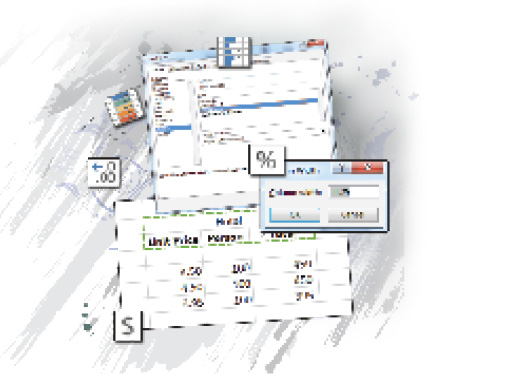
In this lesson, you will learn how to format a worksheet in Excel. You will change the format of numeric entries, apply fonts, change font sizes, align text within cells, and across multiple columns. You’ll learn how to use the Format Painter and Cell Styles to apply styles to multiple ranges. Finally, you’ll learn how to use color-coordinated themes in your worksheets.
What you’ll learn in this lesson:
- • Formatting numeric entries
- • Changing the font and font size
- • Adding borders and shading
- • Applying conditional formatting
- • Changing row and column sizes
Starting up
You will work with files from the Excel03lessons folder. Make sure that you have loaded the OfficeLessons folder onto your hard drive from www.digitalclassroombooks.com/Office2013. If you need further instructions, see “Loading lesson files” in the Starting up section of this book.
Understanding cell formats
Before we talk about cell formatting, you must understand how Excel treats data. Excel categorizes data into three different types: numbers, text, and dates or times. Numbers, or values, consist of numeric data that will be used in calculations or formulas. There are also numbers on which you would never perform calculations, such as zip codes, social security numbers, product codes, or phone numbers.
Text also appears to be a straightforward concept. Text includes ...
Get Office 2013 Digital Classroom now with the O’Reilly learning platform.
O’Reilly members experience books, live events, courses curated by job role, and more from O’Reilly and nearly 200 top publishers.

