Word Lesson 6: Beyond Word: Linking and Collaborating
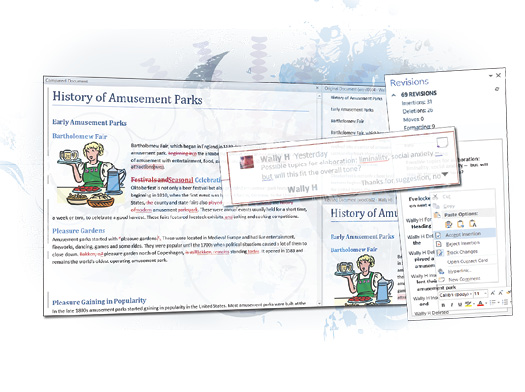
In this lesson, you’ll compare and combine multiple versions of a single document, use the Track Changes features available in Word to consolidate edits, and link your document to live data in an Excel file.
What you’ll learn in this lesson:
- • Tracking changes to your documents
- • Combining versions of a document
- • Communicating via Word’s comment threads
- • Controlling collaborators’ document access
- • Linking document elements to live external data
Starting up
You will work with files from the Word06lessons folder. Make sure that you have loaded the OfficeLessons folder onto your hard drive from www.digitalclassroombooks.com/Office2013. If you need further instructions, see “Loading lesson files” in the Starting up section of this book.
Group work and Groupware
As part of the Office suite, Word 2013 is built for interoperability: Office works like a single complex app with multiple modules, each suited to a specific kind of work but at its best when connected to the others. A Word file reflects live updates to a linked Excel file; mail merges in Word fill up with records from an Access database, and then get addressed to Outlook contacts; a OneNote notebook turns handwriting into a formatted Word document.
Similarly, Word 2013’s collaboration and sharing features keep group-authored projects from getting scattered throughout ...
Get Office 2013 Digital Classroom now with the O’Reilly learning platform.
O’Reilly members experience books, live events, courses curated by job role, and more from O’Reilly and nearly 200 top publishers.

