Word Lesson 4: Structuring Complex Documents
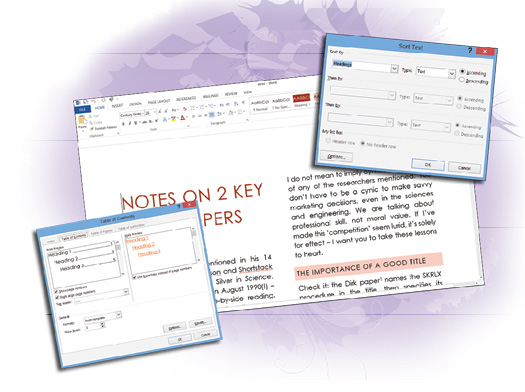
Complex documents need solid structure. Word 2013 provides a suite of tools to keep your documents organized. With a little planning, complex textual features, such as Tables of Contents, are a single click away.
What you’ll learn in this lesson:
- • Using built-in headings to make an outline
- • Adding captions to your images
- • Adding a cover page and page and column breaks
- • Editing document properties using fields
- • Building a table of contents and table of images
Starting up
You will work with files from the Word04lessons folder. Make sure that you have copied the OfficeLessons folder onto your hard drive from www.digitalclassroombooks.com/Office2013. For more information, see “Loading lesson files” in the Starting up section of this book.
Documents are data
In this lesson, you’ll work on a short but complex document with a variety of endnotes, figures, fields, captions, hyperlinks, and cross-references, a cover page, a table of figures, and a table of contents. While each of these document elements is a useful tool in itself, the goal of the lesson isn’t to master any one editing technique or feature. Rather, it’s to make a transition from thinking about your .docx file as a block of text on a page with stuff stuck to its edges, to thinking of it as a complex program for generating output that looks like a block of text on a page. ...
Get Office 2013 Digital Classroom now with the O’Reilly learning platform.
O’Reilly members experience books, live events, courses curated by job role, and more from O’Reilly and nearly 200 top publishers.

