Building Pages with Objects
To perform its page-layout wizardry, Word views the various elements you can incorporate on your page—pictures, movies, text boxes, shapes, tables, and so on—as objects. Word approaches objects in two ways:
In-line objectsbehave like a text character in a line of text. If you add more text to your document in front of this kind of object, it gets pushed along with the text, always remaining tied to the words next to it. You’ll find in-line objects a good choice for text boxes containing a small image that needs to stay connected to the surrounding text. See Figure 8-6 for an example.
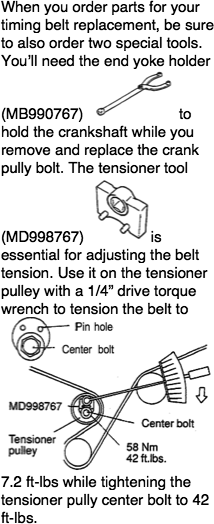
Figure 8-6. These three in-line objects stay connected to the surrounding text, even if you remove or add text earlier in the document.
Fixed objectsare standalone entities. Instead of being tied to the document’s text, they’re bolted into the page at a specific spot. Most people prefer fixed objects when they’re adding pictures or charts to the page layout. Adding text to the page doesn’t affect the objects’ placement, and you can drag and resize these kinds of objects to precisely position them on the page (Figure 8-7).
When you insert a fixed object on a text-filled page, you can determine whether the text flows under the object, over the object, or wraps around it—flowing around the object so the text neither overlaps the picture nor is hidden by it (see Wrapping).
Since fixed ...
Get Office 2008 for Macintosh: The Missing Manual now with the O’Reilly learning platform.
O’Reilly members experience books, live events, courses curated by job role, and more from O’Reilly and nearly 200 top publishers.

