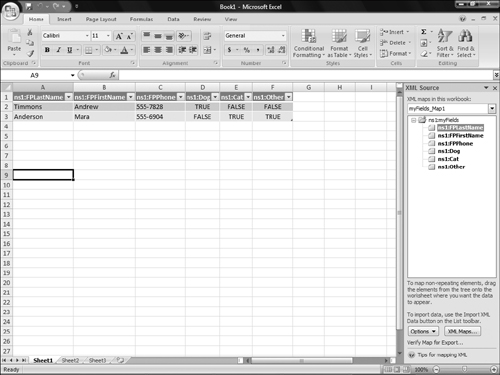Exporting and Merging Form Data
When your form users save XML file instances of the form, you can easily export them to an Excel file or merge them into another XML copy of the form.
To start an export to Excel, open one of the filled-in form XML files and then choose File ![]() Export to
Export to ![]() Microsoft Office Excel in InfoPath. Click Next in the first Export to Excel Wizard dialog box. Leave All Form Data selected and click Next. Click the Export Data from This Form and These Additional forms option button, click the Add button, and use the Add Files to Export dialog box that appears to select the form files to export. Click Finish back in the wizard, and the exported data opens in a new Excel file (Figure 39-18), which you can save and use the same as any other Excel database.
Microsoft Office Excel in InfoPath. Click Next in the first Export to Excel Wizard dialog box. Leave All Form Data selected and click Next. Click the Export Data from This Form and These Additional forms option button, click the Add button, and use the Add Files to Export dialog box that appears to select the form files to export. Click Finish back in the wizard, and the exported data opens in a new Excel file (Figure 39-18), which you can save and use the same as any other Excel database.
Tip
Remember, use Shift+click or Ctrl+click to select multiple files in any dialog box where you select or open files.
You must open a blank target copy of a form to merge data into it, choose File ![]() Fill Out a Form and then select File Merge Forms command ...
Fill Out a Form and then select File Merge Forms command ...
Get Office 2007 Bible now with the O’Reilly learning platform.
O’Reilly members experience books, live events, courses curated by job role, and more from O’Reilly and nearly 200 top publishers.