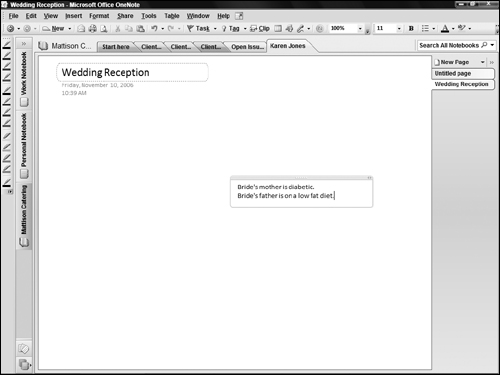Inserting Notes
Each new page you add to a notebook section is ready to go as a blank slate for your notes, doodles, tasks, and more. Adding notes to a notebook may be the feature you use the most. This section explains how OneNote trumps sticky notes in helping you capture key thoughts.
Plain notes
You can add a note anywhere on a page in OneNote. You’re not bound by the tradition of starting at the top and working down to the bottom. Just click anywhere on the page, type the note text (Figure 38-7), and click outside the note when you’ve finished. You can press Enter as needed within a note, and pressing Tab after you enter at least one character of text creates table cells within the note. You also can click back on the note to place the insertion point within it to make changes to the note at any time.
Tagged notes
Tagging a note assigns a category and icon to the note, such as the To Do tag, Important tag, Question tag, Phone number tag, or Idea tag. The tag icon appears beside the note so that you can determine what kind of information a note contains just by scanning the page. You also can view tagged notes by group, as described later in this chapter.
You can choose Insert ![]() Tag or click the Tag ...
Tag or click the Tag ...
Get Office 2007 Bible now with the O’Reilly learning platform.
O’Reilly members experience books, live events, courses curated by job role, and more from O’Reilly and nearly 200 top publishers.