Changing the Sort Order
When viewing a recordset, you often want to display the data in a sorted order. You may want to sort the recordset to make it easier to analyze the data (for example, to look at all the tblProducts sorted by category).
Sorting places the records in alphabetical or numeric order. The sort order can be ascending (0 to 9 and A to Z) or descending (9 to 0 and Z to A). You can sort on a single field or multiple fields.
You input sorting directions in the Sort row in the QBE grid. To specify a sort order on a particular field (such as LastName), perform these steps:
1. | Position the cursor in the Sort cell in the
LastName
column.
|
2. | Click the drop-down list that appears in the cell, and select the sort order (Ascending or Descending) you want to apply.
|
Figure 36-16 shows the QBE grid with ascending sorts specified for the LastName and FirstName fields. Notice that the LastName field is still showing the sort options available. Also notice that the word Ascending is being selected in the field’s Sort: cell.
Figure 36-16. An ascending sort has been specified for the LastName and FirstName fields.
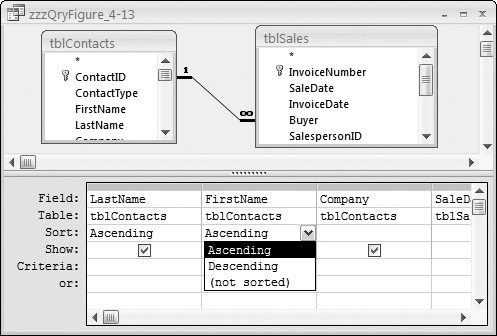
Note
You cannot sort on a Memo or an OLE object field.
The left-to-right order in which fields appear in the QBE grid is important when sorting on more than one field. Not only do the fields appear in the datasheet in left-to-right order, they are sorted in the same ...
Get Office 2007 Bible now with the O’Reilly learning platform.
O’Reilly members experience books, live events, courses curated by job role, and more from O’Reilly and nearly 200 top publishers.

