Selecting Fields
There are several ways to add fields to a query. You can add fields one at a time, select and add multiple fields, or select and add all fields. You use your keyboard or mouse to add fields.
Adding a single field
You add a single field in several ways. One method is to double-click the field name in the Field List (also called a Table window); the field name immediately appears in the first available column in the QEB pane. Alternatively, drag a field from a table in the top portion of the query designer, and drop it on a column in the QBE grid. Dropping a field between two other fields in the QBE grid pushes other fields to the right.
Another way to add fields to the QBE grid is to click an empty Field cell in the QBE grid, and select the field name from the drop-down list in the cell, or type the field’s name into the cell. Figure 36-7 shows selecting the Cost field from the drop-down list. Once selected, simply move to the next field cell and select the next field you want to see in the query.
Figure 36-7. Adding fields in the QBE grid. Clicking the down arrow reveals a drop-down list from which you select a field.
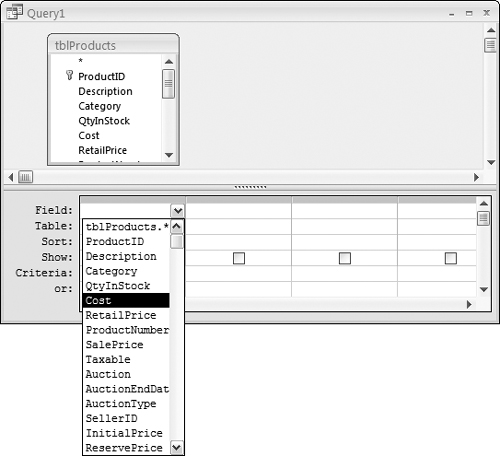
You’ll find a similar list of all the tables in the query in a drop-down list in the Table row of the QBE grid.
After selecting the fields, run the query by clicking the Datasheet button or the Run button on the Design tab ...
Get Office 2007 Bible now with the O’Reilly learning platform.
O’Reilly members experience books, live events, courses curated by job role, and more from O’Reilly and nearly 200 top publishers.

