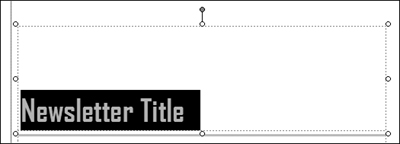Working with Text
In Publisher, you add text into a text box. A text box has a dashed boundary that defines where the text will appear. If you created your publication from a template, the template design provided placeholder text boxes within the publication, as in the example shown in Figure 31-6. In that case, you can simply use an existing text box to add the text. You also can create your own text boxes as required for your publication design.
Typing text in a placeholder
Adding text into a placeholder text box requires that you select the placeholder and the text within the placeholder to replace the example text. Use these steps to add text into a placeholder text box in a file based on a template:
1. | Click the text within the placeholder. In most cases, this action selects both the text box and all the placeholder text within it, as shown in Figure 31-7. Selection handles appear around the text box, and the placeholder text is highlighted.
Figure 31-7. Click the text in a template text box to select both the text box and the example text.
|
2. | Type the replacement text. Your new text appears in the text box.
|
3. | Click outside the text box on a blank area of the publication. Doing so deselects the text box, finishing your entry.
|
Text boxes do not resize automatically in Publisher, so if the text you add is too long to fit within the text box, you need to resize the text, ...
Get Office 2007 Bible now with the O’Reilly learning platform.
O’Reilly members experience books, live events, courses curated by job role, and more from O’Reilly and nearly 200 top publishers.