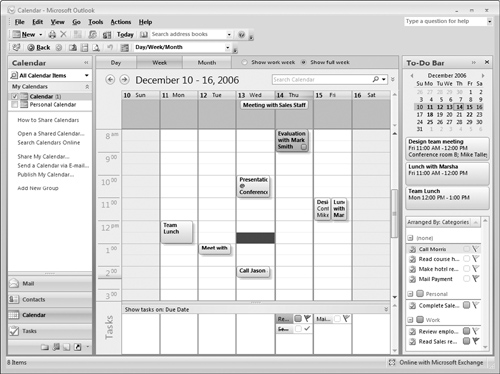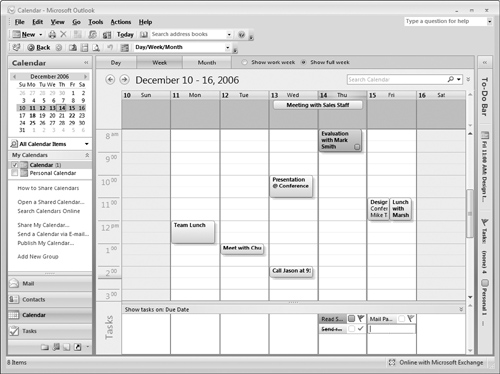Other Ways of Viewing Tasks
The most flexible way to view your tasks is by using Task view, as explained earlier in this chapter. You can also have Outlook display tasks on the To-Do bar and in Calendar view.
Viewing tasks on the To-Do bar
You can display active tasks on the To-Do bar along with the Date Navigator and upcoming appointments. They are displayed at the bottom, as shown in Figure 30-31.
If you do not see your tasks on the To-Do bar, you may need to change the To-Do bar display by right-clicking it and then selecting Task List from the shortcut menu.
Viewing tasks on the Calendar
The Outlook Calendar can display the daily Task list along with your appointments. The daily Task list is displayed below the appointment section of the calendar, as shown in Figure 30-32. You have three options as to how the daily Task list is displayed:
Normal, as shown in the figure, with task subjects, categories, and follow-up flags
Minimized, which displays the number of active tasks for the displayed time period without any details
Off, which does not display the list
To switch between daily Task list views, display ...
Get Office 2007 Bible now with the O’Reilly learning platform.
O’Reilly members experience books, live events, courses curated by job role, and more from O’Reilly and nearly 200 top publishers.