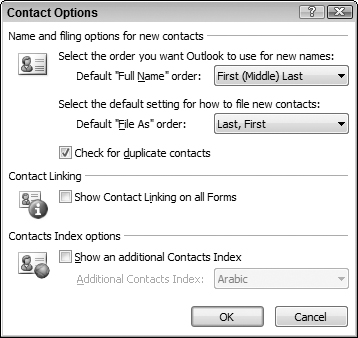Setting Contact Options
Outlook has some global options that affect the way contacts work. To view and change these options:
1. | Choose Options from the Tools menu to display the Options dialog box.
|
2. | If necessary, click the Preferences tab.
|
3. | Click the Contact Options button to display the Contact Options dialog box (Figure 29-31).
Figure 29-31. Setting global options for contacts.
|
4. | Set options as described in the list that follows these steps.
|
5. | Click OK twice to exit all dialog boxes.
|
The options that are available for contacts are as follows:
Default Full Name Order: Specifies how contacts are sorted when you order them based on full name. You can choose First Middle Last, Last First, or First Last1 Last2.
Default File As Order: Specifies how contacts are sorted when you order them based on the File As field. Your choices are Last First, First Last, Company, Last First (Company), Company (Last, First).
Check for Duplicate Contacts: Outlook warns you if you try to enter a new contact with the same name as an existing contact.
Show Contact Linking on All Forms: Controls whether all information linked to a contact (tasks, for example) is displayed.
Show an Additional Contacts Index: Outlook displays a second set of index buttons at the right edge of the Contacts window using the language you select from the list.
Get Office 2007 Bible now with the O’Reilly learning platform.
O’Reilly members experience books, live events, courses curated by job role, and more from O’Reilly and nearly 200 top publishers.