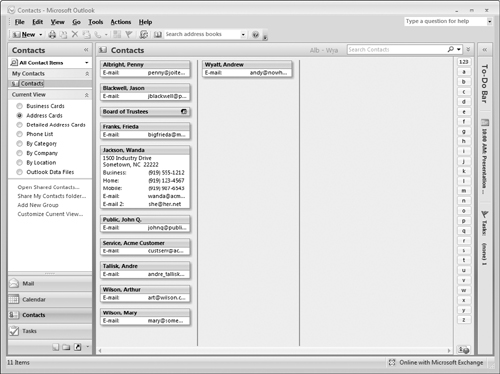The Contacts Window
When you select Contacts in the Navigation pane, the top part of the pane displays the name of your address book. Usually, this name is Contacts. If you have more than one address book, they are all displayed here. Using multiple address books is covered later in this chapter; most people have and need only one.
Below the address book name is a section titled Current View (see Figure 29-1). Here you can select how information will be displayed in the Contacts window. You have several options, including through business cards, by phone list, by company, and by location. Simply click the view you want and the Contacts window changes immediately.
At the bottom of the Current View section (you may need to scroll to bring these into view) are two commands: Add New Group and Customize Current View. The next sections look at these in turn.
Adding a new contact group
By default, an address book is not subdivided. As the number of contacts grows, you may find it useful to define groups to organize contacts in a way that makes them easier to find and use. You might have Work, Personal, and Family groups, for example. To define a group, follow these steps:
1. | Make sure that Contacts is selected in the Navigation pane.
|
2. | At the bottom of the Current View list, click the Add New ... |
Get Office 2007 Bible now with the O’Reilly learning platform.
O’Reilly members experience books, live events, courses curated by job role, and more from O’Reilly and nearly 200 top publishers.