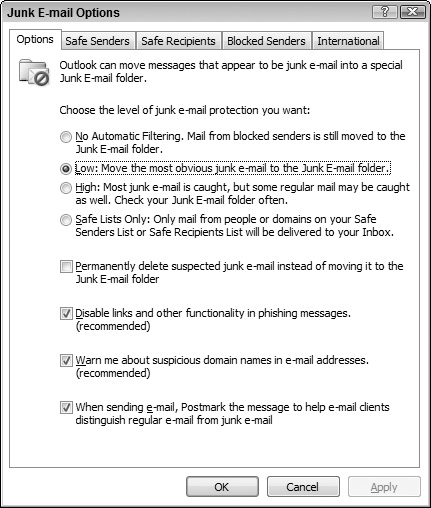Setting Junk E-Mail Options
You set Outlook’s filtering and handling of junk e-mail in the Junk E-Mail Options dialog box, as follows:
1. | Choose Tools |
2. | On the Preferences tab, click the Junk E-Mail button. Outlook displays the Junk E-Mail dialog box.
|
3. | If necessary, click the Options tab (shown in Figure 28-1).
Figure 28-1. Setting options for junk e-mail filtering.
|
4. | Choose option settings as described in the following list.
|
5. | Click OK.
|
The first option in this dialog box determines the level of filtering based on message content. You have four levels to choose from:
No Automatic Filtering: Messages are not filtered based on their content.
Low: Only obvious spam is treated as such. Some spam will get through to your Inbox.
High: More stringent spam rules are applied when message content is scanned. Some legitimate messages may be treated as spam.
Safe Lists Only: Only messages from senders on your safe lists (explained later in this chapter) are allowed through; all other messages are treated as spam regardless of their content.
The other options in this dialog box are as follows:
Permanently Delete: Messages that Outlook considers to be spam are deleted rather than moved to the Junk E-Mail folder. You ...
Get Office 2007 Bible now with the O’Reilly learning platform.
O’Reilly members experience books, live events, courses curated by job role, and more from O’Reilly and nearly 200 top publishers.