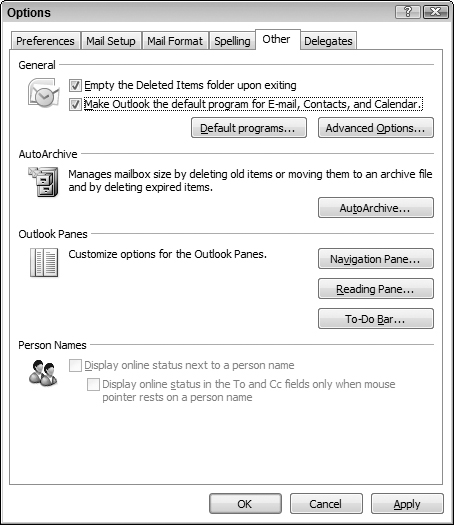Deleting Items and Using the Deleted Items Folder
When you delete a folder or an Outlook item, it does not vanish permanently—at least not immediately. Rather, it goes to the Deleted Items folder. This is a safety feature that allows users to recover from accidental deletions. You can “delete” items in the usual way (select them and press Del) or you can drag them to the Deleted items folder.
“Undeleting” ItemsIf an item has not been permanently deleted—that is, if it is still in the Deleted Items folder—you can “undelete” it by moving it back to its original folder (or another folder of the same type). |
When you delete an item from the Deleted Items folder, it is truly gone. Most people prefer to delete items from this folder manually by selecting one or more items and pressing Del. To delete all items from the Deleted Items folder, choose Empty “Deleted Items” Folder from the Tools menu. You can also tell Outlook to automatically empty the Deleted Items folder whenever the program exits, as follows:
1. | Choose Tools |
2. | Click the Other tab (shown in Figure 27-39).
Figure 27-39. Setting options for emptying the Deleted Items folder.
|
3. | Select the Empty Deleted Items Folder Upon Exiting option.
|
4. | Click OK.
|
Get Office 2007 Bible now with the O’Reilly learning platform.
O’Reilly members experience books, live events, courses curated by job role, and more from O’Reilly and nearly 200 top publishers.