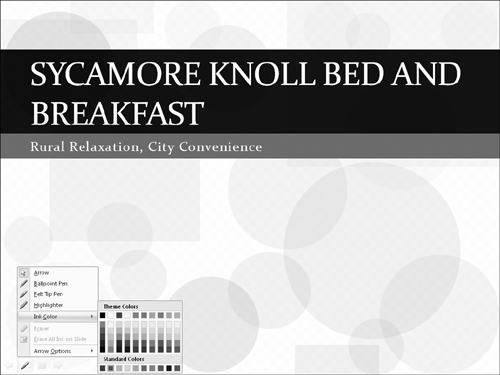Using the On-screen Pen
Have you ever seen a coach in a locker room, drawing out football plays on a chalkboard? Well, you can do the same thing in PowerPoint. You can have impromptu discussions of concepts that are illustrated on slides, and punctuate the discussion with your own circles, arrows, and lines. Perhaps during the discussion portion of your presentation, you may decide that one point on the slide is not important. In this case, you can use the pen to cross it out. Conversely, a certain point may become really important during a discussion so that you want to emphasize it. In this case, you can circle it or underline it with the pen cursor.
You can choose your pen color as follows:
1. | Move the mouse or press A to make the buttons appear.
|
2. | Click the Pointers button (the one that looks like a pen). A menu appears.
|
3. | Select Ink Color and then click the color you want, as shown in Figure 26-6.
|
Expert Tip
To change the default pen color for the show, so that you do not always have to manually select the color you want, click Set Up Show on the Slide Show tab. Then, in the Pen Color drop-down list, choose the color you want.
You can turn on the type of pen that you want, as follows:
1. | Click the Pointers button again.
|
2. | Click the type of pen that you want:
|
Get Office 2007 Bible now with the O’Reilly learning platform.
O’Reilly members experience books, live events, courses curated by job role, and more from O’Reilly and nearly 200 top publishers.