Working with Preset Placeholders
As a review, to enter Slide Master view, display the View tab and click Slide Master. One or more slide masters appear in the left pane, with its own subordinate layout masters. A slide master has five preset placeholders that you can individually remove or move around. Figure 22-18 points them out on a slide master with the Concourse theme applied, but they might be in different locations in other themes:
Title: The placeholder for the title on each slide
Text: The main content placeholder on each slide
Date: The box that displays the current date on each slide
Slide number: The box that displays the slide number on each slide
Footer: A box that displays repeated text at the bottom of each slide
Figure 22-18. Each slide master contains these placeholders (or can contain them)
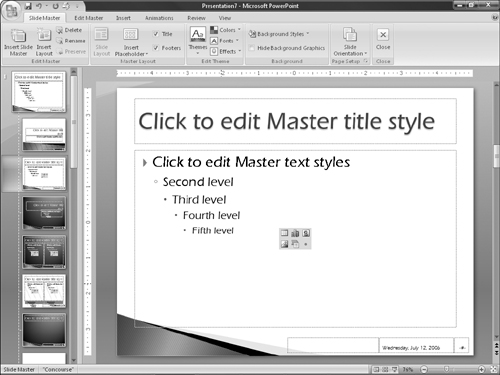
These elements are all enabled by default, but the Footer is empty by default so it is not visible on individual slides unless you type some text into it in Slide Master view or add text to it using Insert Header and Footer. Each of these elements trickles down to the layout masters beneath it, so formatting, moving, or deleting one of these elements from the slide master also changes it on each of the layouts. See Figure 22-18 for an example of the various placeholders.
Formatting a preset placeholder
You can format the text in each of the placeholders ...
Get Office 2007 Bible now with the O’Reilly learning platform.
O’Reilly members experience books, live events, courses curated by job role, and more from O’Reilly and nearly 200 top publishers.

