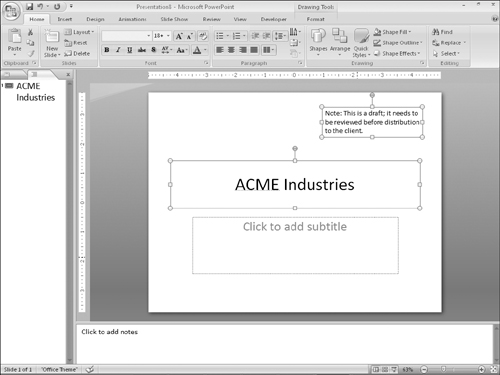Using Content Placeholders
Now that you know something about inserting and managing entire slides, let’s take a closer look at the content within a slide. The default placeholder type is a multipurpose content placeholder, as shown in Figure 21-25.
Figure 21-25. A content placeholder can contain a variety of different elements.
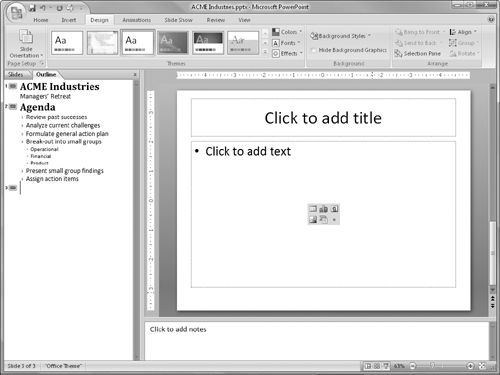
Inserting content into a placeholder
To type text into a content placeholder, click inside the placeholder box and start typing. You can enter and edit text as you would in any word-processing program. To insert any other type of content into a placeholder, click one of the icons shown in Figure 21-26. A dialog box opens to help you select and insert that content type.
A content placeholder can hold only one type of content at a time. If you click in the placeholder and type some text, the icons for the other content types disappear. To access them again, you must delete all of the text from the placeholder.
Placeholders versus manually inserted objects
You can insert content on a slide independently of a placeholder by using the Insert tab’s buttons and menus. This technique allows you to insert an item in its own separate frame on any slide, to coexist with ...
Get Office 2007 Bible now with the O’Reilly learning platform.
O’Reilly members experience books, live events, courses curated by job role, and more from O’Reilly and nearly 200 top publishers.