Page Borders
The last page setup setting we’ll look at is page borders. A page border is a line, set of lines, or decorative artwork that appears around the perimeter of the page. You see them a lot on title pages as well as on flyers and brochures.
To insert a page border, in the Page Layout tab, and choose Page Borders in the Page Background group, which displays the dialog box shown in Figure 8-12. The dialog box offers the same options you saw earlier in Chapter 6, “Paragraph Formatting,” under “Borders and boxes.” In addition, however, you have over 150 Art options you can use to create decorative borders, although some of these might look pretty cheesy compared to the professional graphics you can create with SmartArt.
Figure 8-12. For page borders, you can insert a variety of different lines, or choose from over 150 built-in “Art” items.
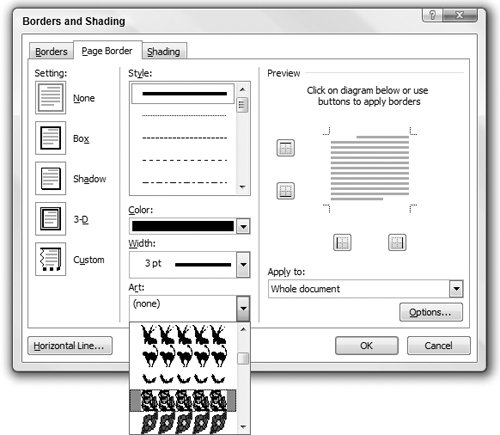
For placing a border around a title page, you can set Apply To This section—First page only. Other options here are Whole Document, This section, and This section—All except first page.
To control the placement of the page border with respect to the edge of the text or paper, click Options for the Border and Shading Options dialog box shown in Figure 8-13. Note that when setting page borders, paragraph-related options are grayed out. Using the Measure From box, you can set the distance of the page border either from ...
Get Office 2007 Bible now with the O’Reilly learning platform.
O’Reilly members experience books, live events, courses curated by job role, and more from O’Reilly and nearly 200 top publishers.

