Styles Group
The most visible Ribbon control for applying and changing styles is the Styles group in the Home tab of the Ribbon. Seemingly simple, the Styles group is the tip of a rather large iceberg.
On its face are four controls, shown in Figure 7-1: the Quick Styles Gallery, Change Styles (for selecting Style sets), More, and the Styles Dialog Box Launcher.
Figure 7-1. The Styles group is the command and control center for styles.
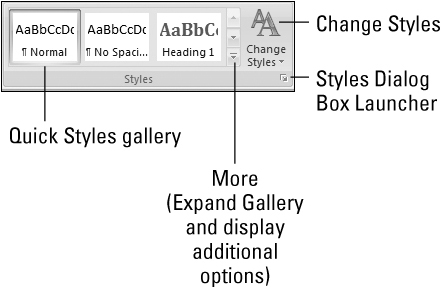
Note
The word “quick” very likely will confuse many users. You might also notice that the term “Quick Style” also applies to the gallery used for SmartArt. These are not related. One way to deal with the disconnect is to think of them as different kinds of styles—one you apply to text elements, the other you apply to certain kinds of graphic elements. We will look at SmartArt “styles” in Chapter 9.
In a normal screen configuration and resolution, the Quick Styles gallery shows only three to five styles. In a very high resolution setup with a sufficiently wide monitor, it can show up to a dozen styles without having to use the More control. Clicking the More button shows more of the styles in the Quick Styles gallery, as shown in Figure 7-2. If there are still more styles in the gallery, they can be accessed using the vertical scroll bar or by dragging the right corner control to expand or shrink the size of the gallery.
Figure 7-2. The Style Gallery ...
Get Office 2007 Bible now with the O’Reilly learning platform.
O’Reilly members experience books, live events, courses curated by job role, and more from O’Reilly and nearly 200 top publishers.

