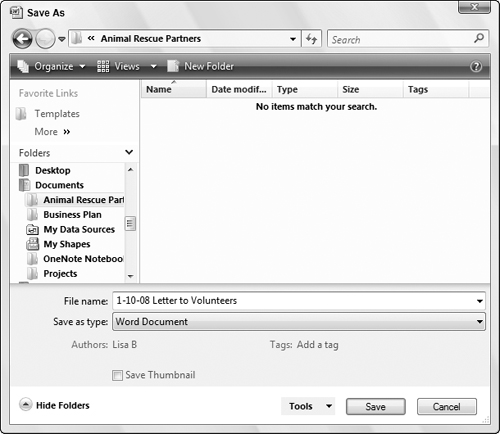Saving and File Formats
What good are any of these tools if the information never leaves the Word window? At the end of the day, the goal is to create letters, reports, brochures, pamphlets, books, web pages, blogs, and other publications that take on some kind of semi-permanent existence. As long as you see “Document1” in Word’s title bar, you run the risk of losing your investment of time and creativity.
Word is like most other Windows programs. When you’re ready to commit your work to disk, just choose Office Button ![]() Save.
Save.
Like most other Windows programs, you also can press Ctrl+S to save the current document. If it is new and hasn’t been named, you’ll see the Save As dialog box shown in Figure 4-6, or something similar. If the document isn’t new, Ctrl+S does an immediate Save using the existing filename. For a new file, navigate to the save location, enter a filename in the File Name text box, and then click Save.
Tip
If you’re working in Windows XP, the Places Bar at the left makes it easy to navigate to a folder for saving. To add a folder to the Places Bar, select the folder in the list of files and folders. Right-click in the Places Bar itself and choose Add [folder name]. Notice the ...
Get Office 2007 Bible now with the O’Reilly learning platform.
O’Reilly members experience books, live events, courses curated by job role, and more from O’Reilly and nearly 200 top publishers.