Customizing the Quick Access Toolbar
Even though certain commands you may have relied on in prior versions of Office do not appear on the Ribbon in the 2007 versions of the applications, some of those commands remain available as buttons that you can add to the Quick Access toolbar (QAT) next to the Office button. You can find and add those “missing” buttons and others to the QAT using the Options dialog box, as follows:
1. | Click the Customize Quick Access Toolbar down-arrow button at the far-right end of the QAT and then click More Commands. Doing so displays the program’s Options dialog box, with the Customize category already selected.
|
2. | Make a selection from the Choose Commands From drop-down list. If you’re looking for a command from an earlier version, select Commands Not in the Ribbon.
|
3. | Click the command to add the list at the left.
|
4. | Click Add. The command is added to the right list. For example, Figure A-8 shows the Strikethrough button added to the list of QAT commands at the right.
Figure A-8. Use the Customize category of the Options dialog box to add QAT buttons.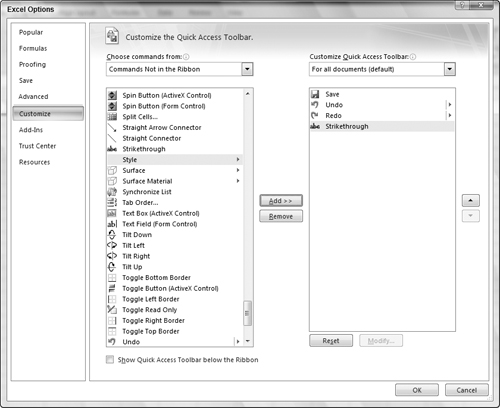
|
5. | |
6. | To remove a button, click it in the right list and then click Remove.
|
7. | Click OK. The QAT changes to reflect the buttons you added or removed.
|
Get Office 2007 Bible now with the O’Reilly learning platform.
O’Reilly members experience books, live events, courses curated by job role, and more from O’Reilly and nearly 200 top publishers.

