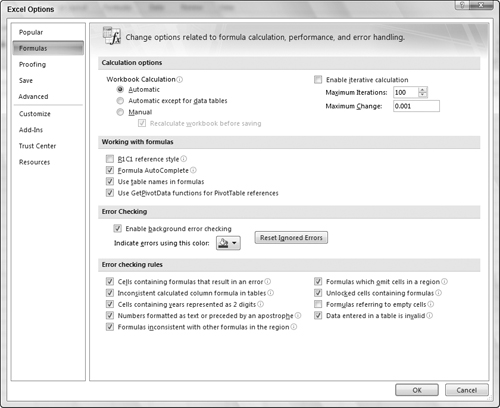Top Excel Options
Not surprisingly, many of Excel’s options have to do with calculations, but there are also options for proofing and editing. These are other Excel options you may need to know, by category:
Formulas. The section names in this category (see Figure A-4) do a good job of identifying the purpose of the options in this category. If you have a large worksheet that recalculates slowly, you can click the Manual option button under Workbook Calculation in the Calculation Options section and then press F9 to recalculate the sheet manually when needed. Under Working with Formulas, you can turn Formula AutoComplete on and off. The Error Checking and Error Checking Rules sections offer numerous settings for turning formula error checking on and off as well as identifying which errors Excel should flag.
Proofing. The choices that appear in this category are a subset of those that appear in Word. You can control AutoCorrect Options and use the settings under When Correcting Spelling in Microsoft Office Programs choices to fine-tune spell checking.
Advanced. This category also includes Editing Options for Excel, but they are different than those for Word. For example, with After Pressing Enter, Move Selection selected, you can use the Direction drop-down list to specify which direction the cell selector will move. You ...
Get Office 2007 Bible now with the O’Reilly learning platform.
O’Reilly members experience books, live events, courses curated by job role, and more from O’Reilly and nearly 200 top publishers.