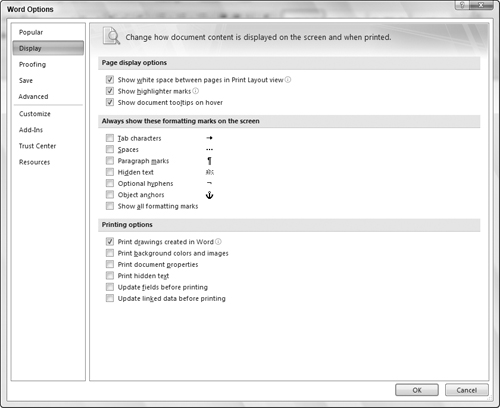Top Word Options
Word’s other options include settings that affect a document’s appearance onscreen and when printed, how the proofing tools work, and how certain editing features behave. Here’s a review of some of the most important features, identified by Options dialog box category:
Display. Clicking this category displays the settings shown in Figure A-3. The settings in the Always Show These Formatting Marks on the Screen section turn on marks that typically don’t print, such as Tab character marks. If you need to check the formatting in your document, clicking the Show All Formatting Marks choice to check it will display those marks so that you can eliminate such errors as double spaces. The settings in the Printing Options section also are helpful. For example, if you are printing a document with a color printer, you may want to check the Print Background Colors and Images choice to make sure that those decorative items print.
Proofing. The settings in this category of the Options dialog box let you set up how the AutoCorrect, spelling check, and grammar check features work. Clicking the AutoCorrect Options button here opens a dialog box in which you can change AutoCorrect and AutoFormat settings. The choices under When Correcting Spelling in Microsoft Office Programs enable you to turn certain corrections on and off; ...
Get Office 2007 Bible now with the O’Reilly learning platform.
O’Reilly members experience books, live events, courses curated by job role, and more from O’Reilly and nearly 200 top publishers.