Chapter 16. Settings
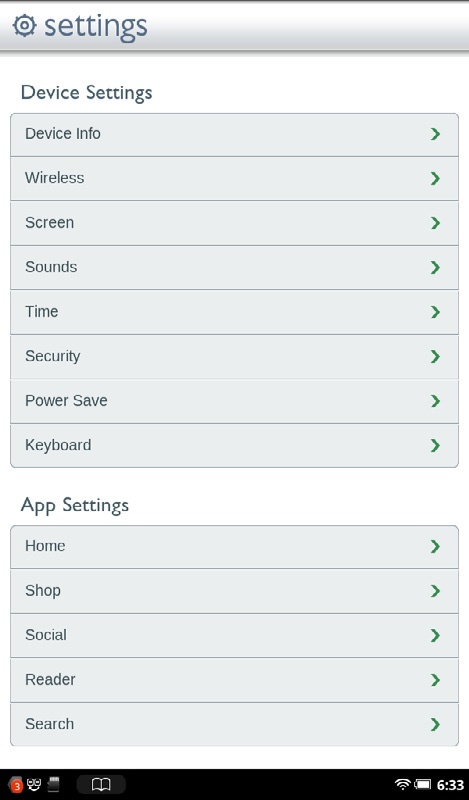
RIGHT OUT OF THE box, your NOOK Tablet is set up for you and ready to go. But what if you want to change its sounds, customize the way the keyboard works, change the Home screen’s settings, and more?
It’s simple to do. This chapter tells you all about the NOOK Tablet’s settings, and explains what they do for you. To get to the Settings screen, tap the right side of the Notification bar and then tap the Settings button (it looks like a gear) at the upper right of the screen that appears. From there, scroll to the setting you want to change or get information from and tap it. You can also get to the screen by pressing the NOOK button and then tapping the Settings button on the right of the screen.
The top of the Settings screen—titled Device Settings—covers global settings like those for WiFi, sound, and the screen. The bottom of the screen, App Settings, lets you change how individual apps work. Keep in mind that App Settings is generally for apps built into your NOOK Tablet, not those you download from the NOOK Store.
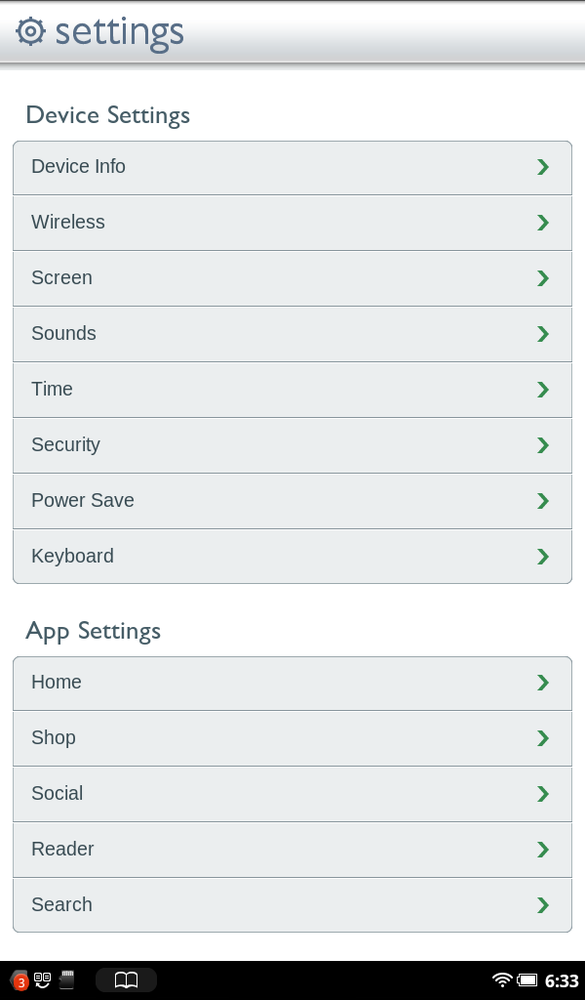
Device Info
Here’s where you’ll find miscellaneous information about your NOOK Tablet, ranging from battery life to how much storage you’ve got available, to legal boilerplate you’ll never want to read:
Battery. Shows how much life you’ve got left in your ...
Get NOOK Tablet: The Missing Manual now with the O’Reilly learning platform.
O’Reilly members experience books, live events, courses curated by job role, and more from O’Reilly and nearly 200 top publishers.

