Chapter 14. Using Email
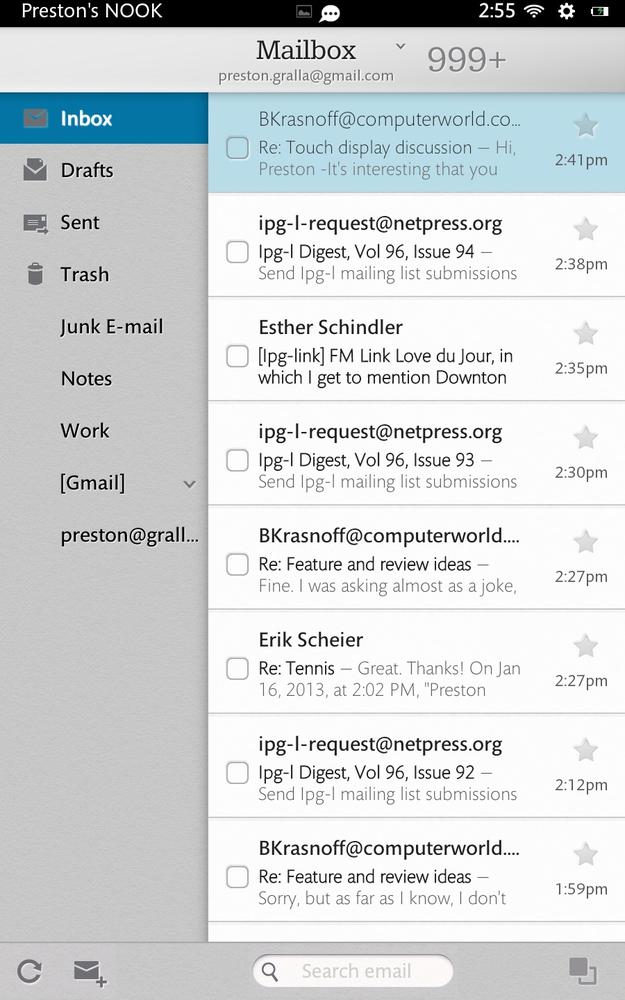
YOU WANT EMAIL ON your NOOK HD? You’ve got it. Your NOOK does a great job of handling email. Want to read attachments like pictures, Microsoft Office documents, and PDFs? The NOOK HD can do that. How about working with just about any email service out there? It can do that, too. You can also manage your mail, sync your mail, and plenty more right on the NOOK. It’s a great way to have your email always in your pocket. This chapter shows you how to get the most out of email on the NOOK HD.
Setting Up an Account
To get started, first launch the email app by pressing the NOOK button to get to the Home screen and then tapping the Email icon. You’re greeted by an Account setup screen that lets you set up an email account on the NOOK HD. Type your password and email address, and then tap Next.
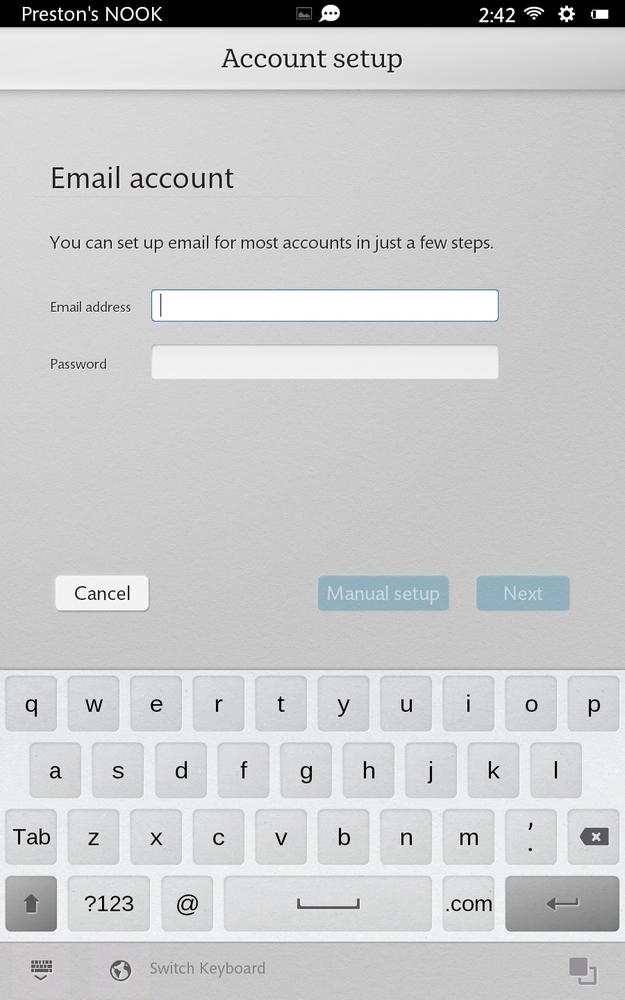
What happens next depends upon whether you’re setting up a web-based email account such as for Gmail or Microsoft Live Hotmail, or an account that you get through work or an Internet service provider (ISP). If you’re setting up a web-based mail account, your NOOK HD will make sure that your settings are correct, then display a screen with a variety of settings for whether to sync contacts, email, and the calendar from the account to the NOOK; whether to notify you when email arrives; ...
Get NOOK HD: The Missing Manual, 2nd Edition now with the O’Reilly learning platform.
O’Reilly members experience books, live events, courses curated by job role, and more from O’Reilly and nearly 200 top publishers.

