Chapter 5. Reading Books, Newspapers, Catalogs, and Magazines
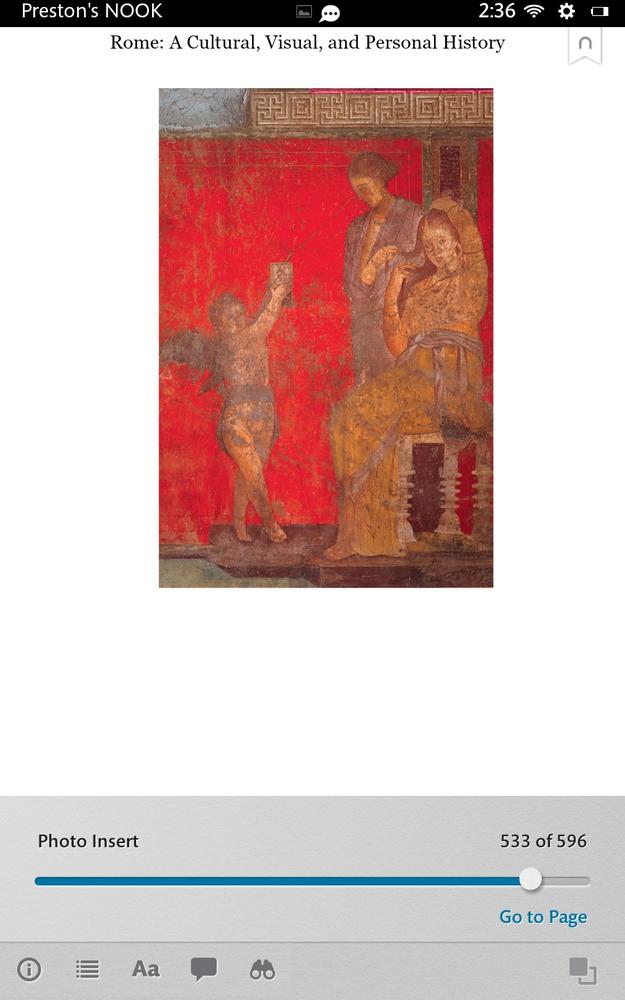
YOUR NOOK HD DOES many things, but above all it’s a great ereader for books, newspapers, and magazines. You’ll find countless tools that make your reading experience efficient and enjoyable—and you’ll learn all about them in this chapter.
Opening a Book
To open a book, simply tap its cover. Here are the main places you’ll find a book cover to tap:
On your Home screen, if you’ve placed one there
On the Active Shelf
In your Library
In the Recent Drawer
Tip
When browsing or searching the NOOK Shop, when you come across a book that you already have on your NOOK, its button displays “Read” rather than a price. Tap it to read the book.
A Tour of the Book Reader
Tap a book cover, and you get sent to the first page of the book, or if you’ve been reading it, you go to the last page you read. You’ll get a simple, uninterrupted view of the book page—text along with any illustrations, photos, and so on. At the very bottom of the page, you see the page number you’re on and the total number of pages in the book. You may also see icons that look like yellow notepads along the right side of the page—these indicate notes that you or another reader has added to the book. Tap a note to read it. (For the full story on notes, see Handling Notes.)
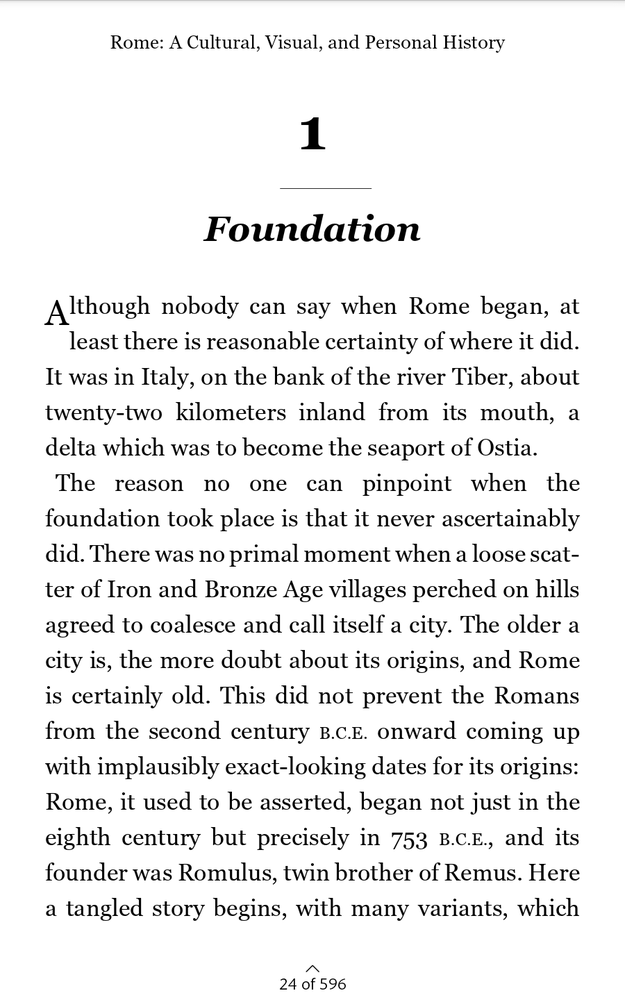
Note
Get NOOK HD: The Missing Manual, 2nd Edition now with the O’Reilly learning platform.
O’Reilly members experience books, live events, courses curated by job role, and more from O’Reilly and nearly 200 top publishers.

