Hiding Photos during Playback
Suppose that you took 100 pictures — 50 at a business meeting and 50 at the wild after-meeting party. You want to show your boss the photos where you and your co-workers look like responsible adults, but you'd rather not share the ones showing you and your assistant dancing on the conference table. You can always delete the party photos; the preceding section shows you how. But if you want to keep them — you never know when a good blackmail picture will come in handy — you can simply hide the incriminating images during playback.
The key to this trick is the Hide Image option on the Playback menu. After highlighting the option, as shown on the left in Figure 5-28, press OK to display the right screen in the figure.
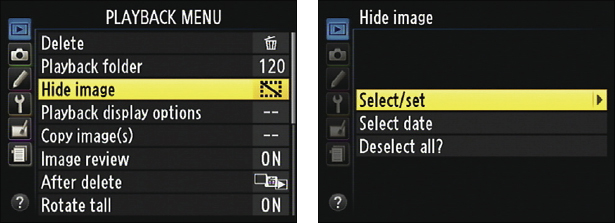
Figure 5-28: The Hide Image function lets you prevent photos from appearing during normal picture playback.
From here, things work pretty much the same as they do for marking a picture for deletion, covered in the preceding section:
 Select and hide photos one by one: Choose Select/Set, as shown on the right in Figure 5-28, to display thumbnails of your images. Highlight the picture you want to hide and then press the ISO button to tag the photo with the little hide marker, as shown on the left in Figure 5-29.
Select and hide photos one by one: Choose Select/Set, as shown on the right in Figure 5-28, to display thumbnails of your images. Highlight the picture you want to hide and then press the ISO button to tag the photo with the little hide marker, as shown on the left in Figure 5-29.
You can use the same techniques ...
Get Nikon D600 For Dummies now with the O’Reilly learning platform.
O’Reilly members experience books, live events, courses curated by job role, and more from O’Reilly and nearly 200 top publishers.

