Chapter 2
Selecting Efficiently in Excel
Dragging the mouse is probably not the most efficient way of selecting a range in Excel. If you select a small range, it may be more effective to hold the Shift key down and use the arrow keys to select the range. In many instances, you have to select large ranges of data. This chapter will describe a number of techniques to select this data in a more efficient way.
Selecting an Entire Sheet. To select an entire sheet, either click on an empty cell and use CTRL+A, or click on the small cell between column A and row 1. See Figure 2.1.
FIGURE 2.1 The Select All Button
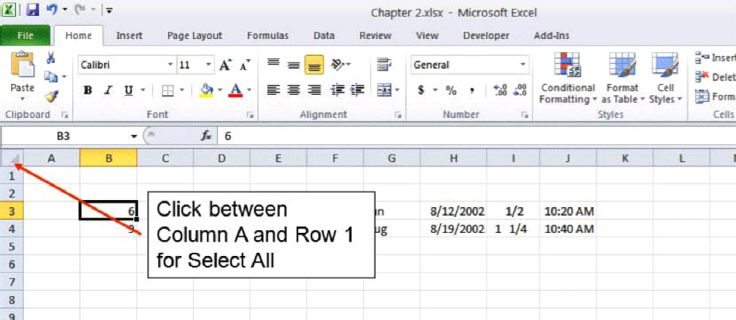
Selecting a Section. To select any continuous data or section, click on the first cell of the section, then press Shift and click on the last cell of the section. You can also reverse the process, click on the last cell, then press Shift and click on the first cell of this section to select, keeping the Shift key pressed down. See Figure 2.2.
FIGURE 2.2 Selecting a Region without Dragging
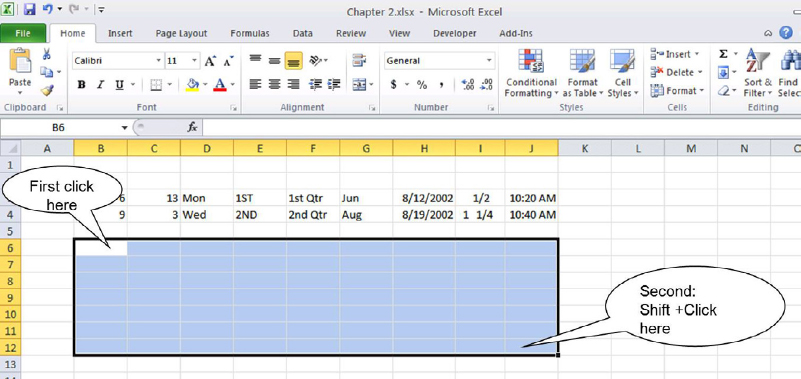
Selection Shortcuts. To select the current region in Excel, click on any cell in the region and use CTRL+Shift+∗ (star/asterisk) (![]() +A in Mac). See Figure 2.3.
+A in Mac). See Figure 2.3.
FIGURE 2.3 Use CTRL+Shift+∗ (
Get Next Generation Excel: Modeling In Excel For Analysts And MBAs (For MS Windows And Mac OS), 2nd Edition now with the O’Reilly learning platform.
O’Reilly members experience books, live events, courses curated by job role, and more from O’Reilly and nearly 200 top publishers.

