Starting the capture of data
In this recipe, we will learn how to start capturing data, and what we will get in various capture scenarios, after we have located Wireshark in the network.
Getting ready
After you install Wireshark on your computer, the only thing to do will be to start the analyzer from the desktop, program files, or the quick start bar.
When you do so, the following window will be opened (Version 1.10.2):
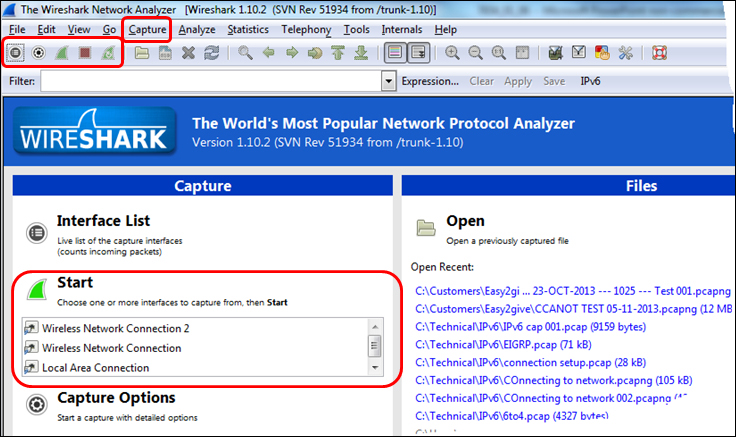
How to do it...
You can start the capture from the upper bar Capture menu, or from the quick-launch bar with the capture symbol, or from the center-left capture window on the Wireshark main screen. There are options that you can choose ...
Get Network Analysis Using Wireshark Cookbook now with the O’Reilly learning platform.
O’Reilly members experience books, live events, courses curated by job role, and more from O’Reilly and nearly 200 top publishers.

