Sending a Picture
Through the magic of MMS, you can now send a picture with the Messages app. This picture can be something you've already stored on your iPhone, or it can be a new picture that you've captured through the built-in camera.
To send a picture as a message, do this:
From the New Message screen, tap the Camera icon that appears to the left of the text box for typing a message, as shown in Figure 16-5. Take Photo, Choose Existing, and Cancel buttons appear at the bottom of the screen, as shown in Figure 16-6.
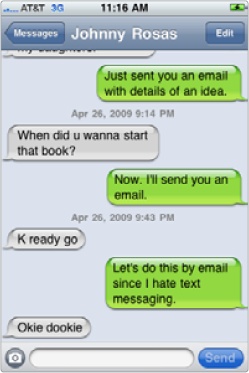
Figure 16-5. The Camera icon lets you select a picture to send as a message.
(Optional) Tap Take Photo to take a picture using the ...
Get My New iPhone now with the O’Reilly learning platform.
O’Reilly members experience books, live events, courses curated by job role, and more from O’Reilly and nearly 200 top publishers.

