Using Movie Studio
Movie Studio is an app available on your Xoom that you can use for editing the video you take using the Camera. It's an extensive app and probably the most complete and complex of all the apps that your Xoom offers.
Movie Studio allows you to do the following:
- Insert pictures and videos to create a new movie project (or slide show)
- Add effects to video clips or photos
- Add titles to video clips or photos
- Add transitions to separate video tracks or photos
- Add music to a project, and adjust the volume
- Change rendering mode
- Change the aspect ratio
- Set the movie size and quality
- Export the movie for completion and viewing
- Share the movie
- Use the app in portrait mode
CREATING A NEW PROJECT
To start a movie project, first choose the video files you want to use and any pictures you want to include. (You can use only pictures to create a slide show complete with transitions, music, and even effects.) Movie Studio stands out for its capability to let you quickly edit video clips. You can remove the parts you don't want and splice together multiple video clips to incorporate what you do.
To add video files and pictures, follow these steps:
- Tap Movie Studio to open it.
- Tap New project.
- Type a name for the project and tap OK (Figure 9-21).
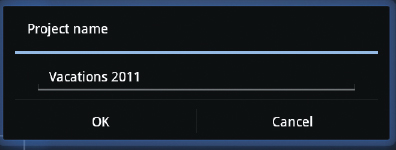
FIGURE 9-21 Name your project with a descriptive title.
- To add video files, tap the Video icon. To add photos, tap the Photos icon ( ...
Get Motorola Xoom™: Companion now with the O’Reilly learning platform.
O’Reilly members experience books, live events, courses curated by job role, and more from O’Reilly and nearly 200 top publishers.

