Creating Playlists
You can create playlists on your Xoom to group songs that are related. You can create a playlist suitable for a dinner party, after party, or for quiet moments, for instance. There are a couple of ways to create playlists:
- From the menu shown earlier in Figure 7-7, tap Playlists, and then tap the + sign to create a new playlist.
- While viewing (or listening to) any song or album, tap the arrow available to select Add to Playlist.
CREATING A PLAYLIST FROM PLAYLISTS VIEW
To create a playlist, follow these steps:
- From whatever view you're in, tap the Music icon once or twice to access the option to change the views, as shown in Figure 7-12.
- Tap Playlists. In the Playlists window, tap the + sign.
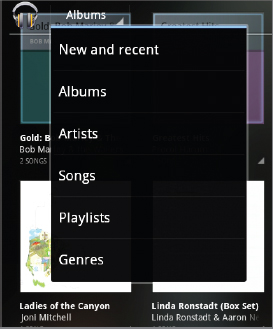
FIGURE 7-12 One way to create a playlist is by accessing the Playlist window.
- When you tap the + sign, you can type a name for the playlist. See Figure 7-13.
- Type a name and tap OK.
- Now, you can add songs to the playlist using the method outlined next.

FIGURE 7-13 Tap the + sign to start a new playlist and then name it.
CREATE A NEW PLAYLIST ON-THE-FLY You don't need to enter the Playlists view to create a new playlist:
- Tap the down arrow by any song, album, genre, or even other playlists.
- Tap Add to Playlist, and then click New Playlist. You'll be prompted to name the ...
Get Motorola Xoom™: Companion now with the O’Reilly learning platform.
O’Reilly members experience books, live events, courses curated by job role, and more from O’Reilly and nearly 200 top publishers.

