Using the Contacts App
The Contacts app, available on the screen located to the right of the main Home screen, is separated into two panes. The left pane holds your contacts, and the right pane offers detailed information about a selected contact. The Action Bar across the top of the app offers options for grouping and viewing contacts, searching for a contact, adding new contacts, editing a contact, sharing and deleting contacts, and more. Figure 2-20 shows the Contacts app and the Action Bar.
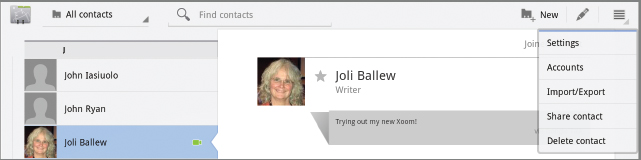
FIGURE 2-20 The Contacts Action Bar is where you perform tasks related to contacts you keep.
If you tap an item in the right pane of the Contacts app that can be opened in another app on your Xoom, say an email address, physical address, or website address, something happens as a result. For instance, if you tap an email address, you have the option to compose an email. If you tap a physical address, Maps opens and offers directions. If you tap a website, the Browser opens where you can visit the site quickly. Contacts can be more than just a repository for your email addresses; you can use this app as a starting place for communicating with people and getting information about them.
The Contacts app offers many ways to locate a specific contact. You can search for contacts by typing their name or by flicking through your Contacts list. You can also tap and drag the Scrolling tool, as shown ...
Get Motorola Xoom™: Companion now with the O’Reilly learning platform.
O’Reilly members experience books, live events, courses curated by job role, and more from O’Reilly and nearly 200 top publishers.

