Exploring YouTube
The default location for the YouTube widget is on the screen to the left of the main Home screen. To access it, flick from left to right. It's a widget because it's interactive, and in this instance that means that you can flick the widget from top to bottom to change what's shown “on top.” If you decide you want to view one of the videos, tap it. The YouTube app opens. Figure 2-18 shows the YouTube widget.
After the YouTube app opens, you can view videos that are on the screen or search for videos that suit you. Try searching for Most Popular, and then sort those by Today, This Week, This Month, or All Time, as shown in Figure 2-19. You can also search with keywords that describe what you're looking for such as funny cats or how to boil water. Try searching for Xoom-related videos, too; several are available. And as I've encouraged you before, use the microphone on the Action Bar to search for YouTube media. Tap it to speak your search keywords. Finally, from the Settings menu, you can opt to add a video as a Favorite, copy the URL, and more.
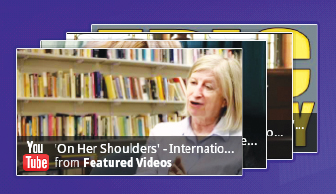
FIGURE 2-18 The YouTube widget enables you to flick through popular videos.
As you'd guess, you simply tap a video to play it, and controls appear that enable you to control the video as you would with any other app. Tap the video to show the controls. You have the option to pause the video, view it in full screen, or view ...
Get Motorola Xoom™: Companion now with the O’Reilly learning platform.
O’Reilly members experience books, live events, courses curated by job role, and more from O’Reilly and nearly 200 top publishers.

