Using the Browser Effectively
The Browser app is another intuitive app, and it's a great place to continue exploring your Xoom. This browser is not the pared-down version you get on some smart phones, smaller tablets, or other mobile devices. The Browser app available with your Xoom is a full-fledged web browser, just like the one you use on your computer at work or home, and it even supports tabbed browsing. Although Chapter 5 (“How Do I Get the Most from the Web and Email?”) discusses the Browser in depth, including adding Bookmarks and personalizing settings, for now, the goal is to acquaint you with your Xoom, and the Browser is certainly a great place to do that. Figure 2-6 shows the top quarter of the Browser.
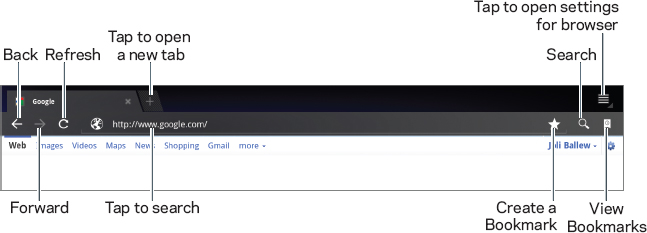
FIGURE 2-7 The Browser has several parts, including the capability to open multiple tabs at once.
Some of the options here are interactive. When you tap the Search button shown in Figure 2-6, for instance, the window that holds the current URL changes to Search or Type URL. Additionally, the magnifying glass that represents Search becomes a microphone. You can tap the microphone to search for something using your voice, as noted earlier. As with other apps, the keyboard appears when you tap inside any search area, web form, or any similar area that accepts text.
USING VOICE SEARCH
Voice Actions is a general term that describes the feature of Xoom that enables you to ...
Get Motorola Xoom™: Companion now with the O’Reilly learning platform.
O’Reilly members experience books, live events, courses curated by job role, and more from O’Reilly and nearly 200 top publishers.

